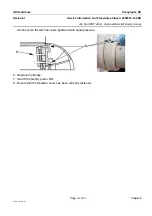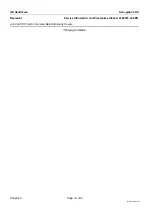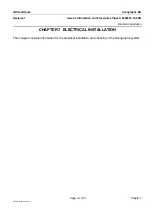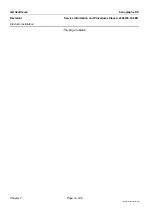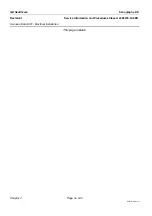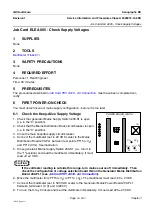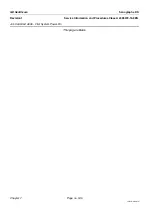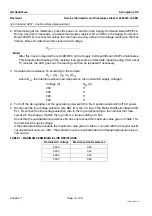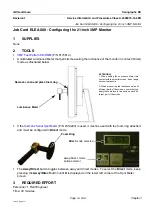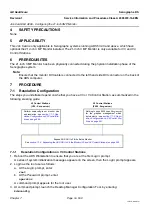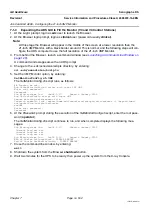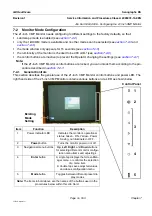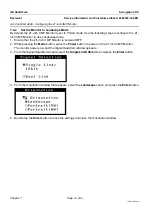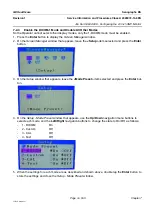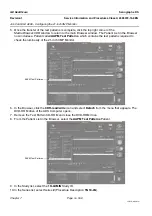Chapter 7
Page no. 544
JC-ELE-A-006.fm
GE Healthcare
Senographe DS
Revision 1
Service Information and Procedures Class A 2385072-16-8EN
Job Card ELE A006 - First System Power-On
4. A series of system initialization messages appears on the screen, then the
Login:
prompt appears.
Login as the sdc user as follows:
a. At the
Login:
prompt enter:
sdc
b. At the
Password:
prompt, press the
<Return>
key.
The Browser window appears after a short delay with the AWS login screen.
Note:
As the Detector is not yet connected, some error messages related to acquisition capability appear
on the screen.
If the screen is still blank after about 30 seconds, check that the monitor is switched on (the green
LED must be lit) and connected. Check that the keyboard is also connected.
5. At the AWS login screen, select
clinical
from the
Username
drop-down field, type
clinical
in the
Password
field and click the
OK
button.
The Browser appears.
6. Check that the ADS Computer can communicate with the IDC, as follows:
a. Check that the IDC is powered up (power LED on the front of the IDC is lit on and the fans are
working). If the IDC is not powered up ensure that the power switch on the front of the IDC is set
to on (
I
).
b. From behind the Browser, launch a command window (see
Launching a Command Line Window
).
A command window appears with an ADS prompt.
c. Attempt to ping the IDC, by entering:
ping idc
If the IDC responds to the ping command then communications are fine.
If the IDC does not respond to the ping command then check all IDC cable connections, Espe-
cially ADS-IDC Ethernet communication. Check that both ADS and IDC Ethernet cables are cor-
rectly plugged into the switch.
When the system has been successfully powered up, it must be powered down ready for the next steps
in the installation process.
Follow the normal shutdown procedure described on the following page.
Power switch must be set to I
Power LED