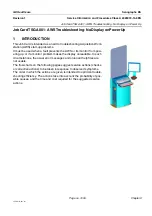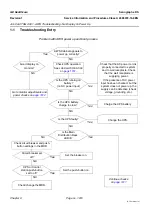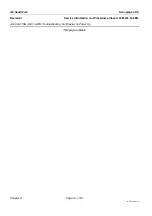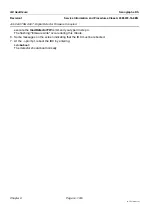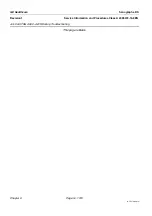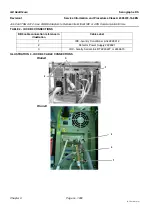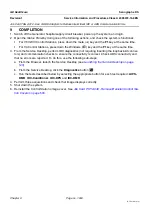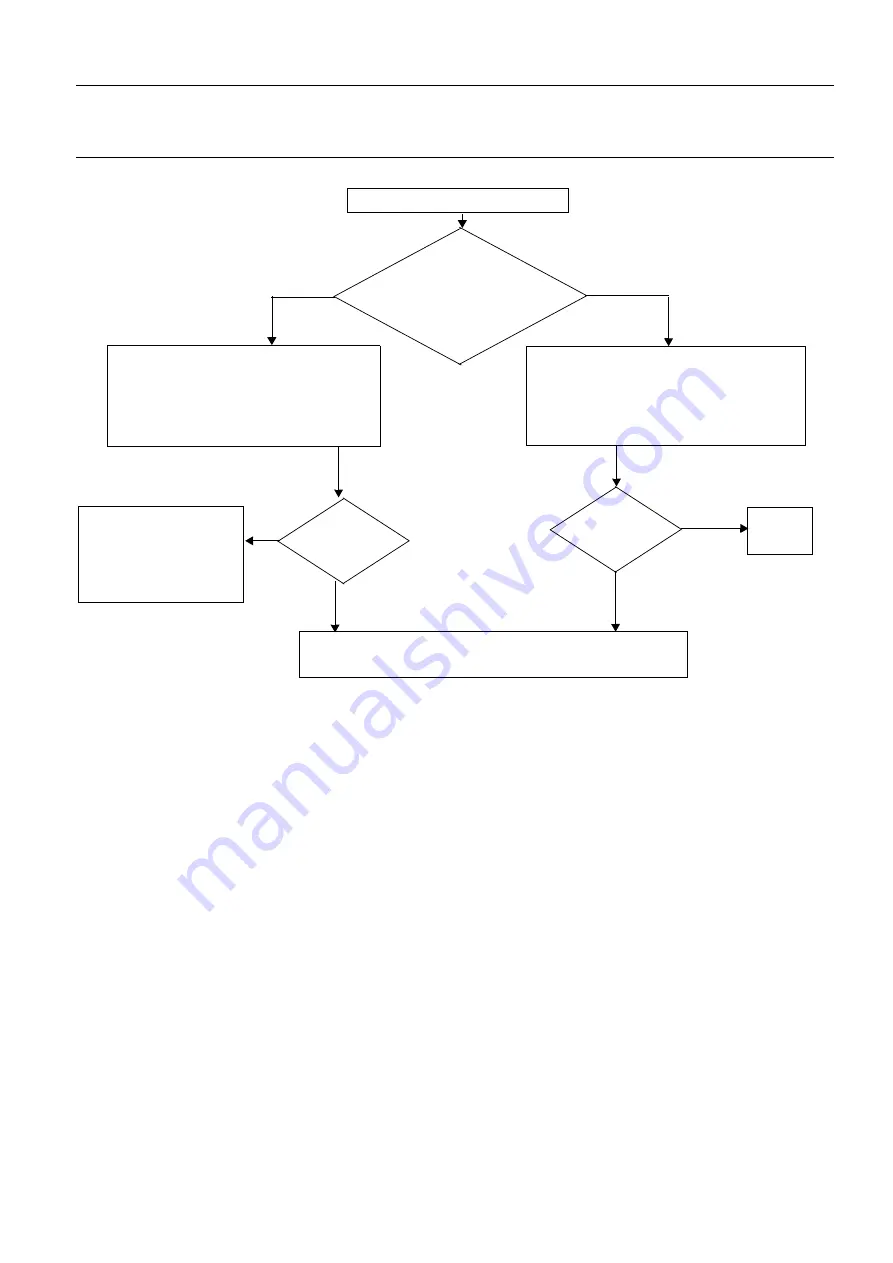
GE Healthcare
Senographe DS
Revision 1
Service Information and Procedures Class A 2385072-16-8EN
Job Card TSG A010 - Troubleshooting Bad Pixel Calibration Failure
Page no. 1023
Chapter 9
JC-TSG-A-010.fm
ILLUSTRATION 2 - DECISION TREE FOR BAD PIXEL CALIBRATION FAILURE
3-2-1
Load Detector Parameters
Check on the Service Desktop home page that the detector ID is the same as the one on the detector
CD-ROM or floppy disk. If any doubt, also check that the actual labeling on the detector matches the
detector ID written on the detector CD-ROM or floppy disk.
•
If the detector IDs are the same, return to the troubleshooting decision tree in Illustration
and continue with the other troubleshooting steps.
•
If the detector IDs are not the same, reload the detector parameters according to
Job Card D/R A141 - Image Receptor/Digital Detector
, then return to
the troubleshooting decision tree in Illustration
and continue with the other trouble-
shooting steps.
3-2-2
Setup Checks
For bad pixel calibration, it is important that:
•
The flat field phantom used in this procedure is very clean and free from imperfections
•
All surfaces in the beam (detector, tube, filter, etc.) are very clean and free from imperfections, which
can affect calibration.
•
The flat field phantom is well positioned on the detector: centered laterally, well covered on each
detector edge.
3-2-3
Collimator Blades Check
If you see a white band on the border(s) of a flat field image, it may be due to the shadow of the collima-
tor blade or the collimator blade itself.
Load Detector Parameters (see
)
Perform Bad Pixel Calibration (see
Setup checks (see
)
Perform Bad Pixel Calibration (see
)
Bad Pixel calibration fails
NO
Bad Pixel calibra-
tion passes?
Perform post-corrective ac-
tions (see
,
bration to be performed after
bad pixel calibration
Detector ID of CSD = Detector ID of
Detector CD-ROM or Floppy Disk?
Bad Pixel calibra-
tion passes?
YES
.End
NO
YES
YES
NO