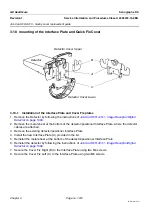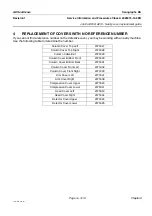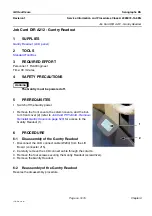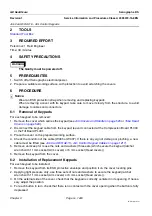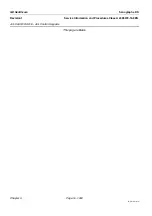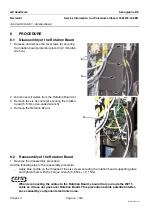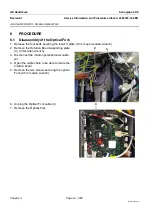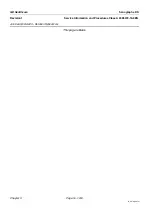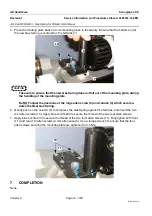GE Healthcare
Senographe DS
Revision 1
Service Information and Procedures Class A 2385072-16-8EN
Job Card D/R A221 - Rotation Board
Page no. 1225
Chapter 9
JC-DR-A-221.fm
7
COMPLETION
7-1
Firmware Check
Check whether the new Rotation Board firmware needs to be updated, as follows:
1. Reboot the Senographe system.
2. Go to the Service Desktop home page (see
3. Consult Table 1 on page 63 in the section
Component FW/SW to ADS Version compatibility Matrix
. Determine the system level from the ADS/IDC/Generator CPU versions displayed on the
Service Desktop home page, and by consulting Table 1 on page 63. The system level will be defined
by one of the
System Level (Model Number)
columns in Table 1 on page 63.
4. Check whether the current firmware version(s) for the new Rotation Board corresponds to the
required firmware version for the that system level.
•
If the current firmware version(s) match the required version(s) quoted in Table 1 on page 63, no
additional steps are required.
•
If the current firmware version(s) does not match the required version(s), you must perform a firm-
ware update of the mismatched firmware version(s) so that the new Rotation Board firmware ver-
sion(s) match those quoted in Table 1 on page 63. To update the new Rotation Board firmware
follow the instructions supplied in the Gantry Software Update CD-ROM that is kept with the sys-
tem.
7-2
Calibrations
Carry out the calibration procedure:
Job Card CAL A021 - Arm Rotation Calibration
.
7-3
Check Rotation Movement
1. Move the compression paddle out of compression. Check that all four sets of arm left/right control
buttons are operational (check each button for rotation movement of column).
2. Rotate column to its left and right limits. Software preset limits must stop movement (185° counter-
clockwise, 165° clockwise).