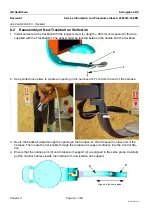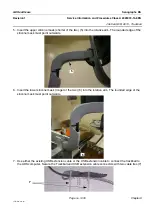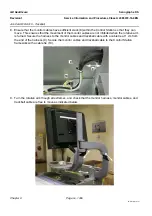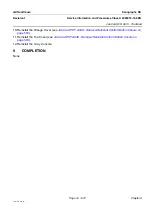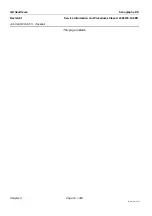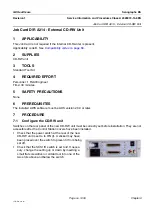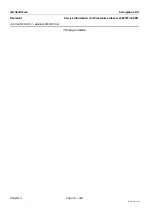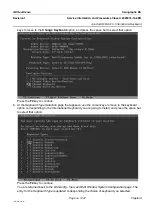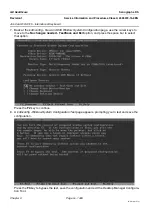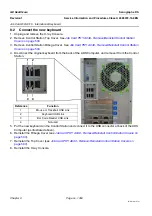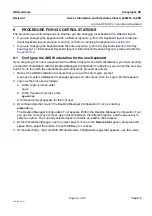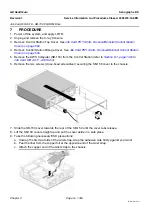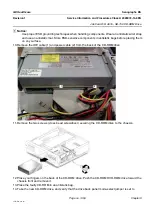Chapter 9
Page no. 1446
JC-DR-A-315.fm
GE Healthcare
Senographe DS
Revision 1
Service Information and Procedures Class A 2385072-16-8EN
Job Card D/R A315 - International Keyboard
5. Put the new keyboard on the Control Station and connect it to the USB connector at back of the ADS
Computer (as illustrated above).
6. Reinstall the Omega Cover (see
Job Card PHY A040 - Remove/Reinstall Control Station Covers
7. Reinstall the Top Cover (see
Job Card PHY A040 - Remove/Reinstall Control Station Covers
8. Reinstall the X-ray Console.
8
PROCEDURE FOR V3 CONTROL STATIONS
The procedure you follow depends on whether you are changing a keyboard with a different layout:
•
If you are changing the keyboard with a different layout (e.g. from US Keyboard layout to Interna-
tional Keyboard layout) proceed to
before changing the keyboard in
.
•
If you are changing the keyboard with the same layout (e.g. from US Keyboard layout to US Key-
board layout, or International Keyboard layout to International Keyboard layout), proceed to directly
to
8-1
Configure the ADS Workstation for the new Keyboard
If you are going to connect a keyboard with a different layout to the ADS Workstation, you must reconfig-
ure the ADS Workstation with the Desktop Manager Configuration Tool before you connect the new key-
board. To do this (with the original keyboard connected), proceed as follows:
1. Reboot the ADS Workstation to ensure that you are at the first
Login:
prompt.
A series of system initialization messages appears on the screen, then the
Login:
prompt appears.
2. Login as the root user as follows:
a. At the
Login:
prompt, enter:
root
b. At the
Password:
prompt, enter:
operator
A command prompt appears for the root user.
3. At command prompt, launch the Desktop Manager Configuration Tool, by entering:
kdmconfig
The Desktop Manager Configuration Tool appears. Within the Desktop Manager Configuration Tool
you use the cursor keys to move up and down between the different options, and the space bar to
select an option. The currently selected option contains an
x
within the brackets.
4. At the first
kdmconfig
page, leave the
Xsun server
option selected.
Press the
F2
key to continue.
5. At the
kdmconfig - View and Edit Window System Configuration
page that appears, use the cursor