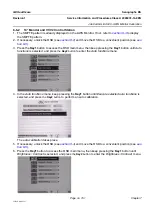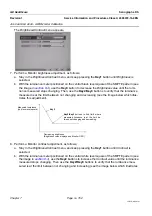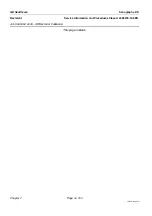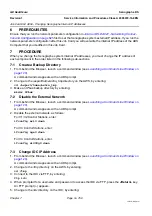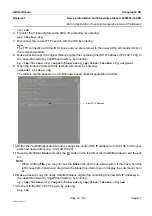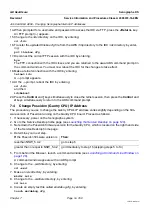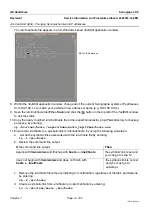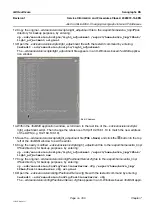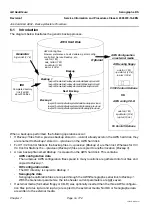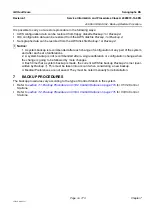GE Healthcare
Senographe DS
Revision 1
Service Information and Procedures Class A 2385072-16-8EN
Job Card ELE A050 - Changing Senographe Internal IP Addresses
Page no. 765
Chapter 7
JC-ELE-A-050.fm
12. Copy the original
~sdc/senovision/scripts/light_adjustment
file to the
/export/home/extra_tmp/IPbak
directory for backup purposes, by entering:
cp ~sdc/senovision/scripts/light_adjustment /export/home/extra_tmp/IPbak/
light_adjustment.original
13. Open the
~sdc/senovision/scripts/light_adjustment
file with the textedit command by entering:
textedit ~sdc/senovision/scripts/light_adjustment
The
~sdc/senovision/scripts/light_adjustment
file appears in an X-Windows based
TextEdit
applica-
tion window.
14. Within the
TextEdit
application window, scroll down to the last line of the
~sdc/senovision/scripts/
light_adjustment
script. Then change the reference of http://192.168.1.10 to match the new address
of the AWS (e.g. 192.168.100.10).
15. Save the
~sdc/senovision/scripts/light_adjustment
file (
File > Save
) and click the
button in the top
left of the
TextEdit
window to exit the editor.
16. Copy the newly modified
~sdc/senovision/scripts/light_adjustment
file to the
/export/home/extra_tmp/
IPbak
directory for backup purposes, by entering:
cp ~sdc/senovision/scripts/light_adjustment /export/home/extra_tmp/IPbak/
light_adjustment.new
17. Copy the original
~sdc/senovision/config/PositionerServer.cfg
file to the
/export/home/extra_tmp/
IPbak
directory for backup purposes, by entering:
cp ~sdc/senovision/config/PositionerServer.cfg /export/home/extra_tmp/
IPbak/PositionerServer.cfg.original
18. Open the
~sdc/senovision/config/PositionerServer.cfg
file with the textedit command by entering:
textedit ~sdc/senovision/config/PositionerServer.cfg
The
~sdc/senovision/config/PositionerServer.cfg
file appears in an X-Windows based
TextEdit
appli-
Edit IP Address