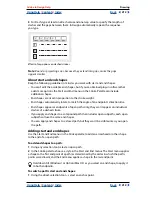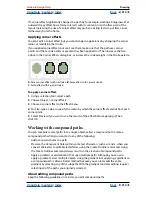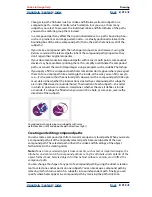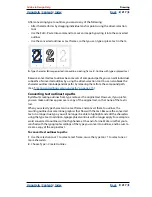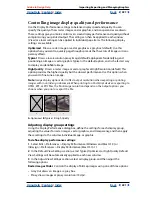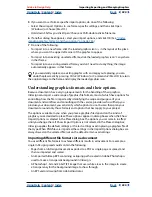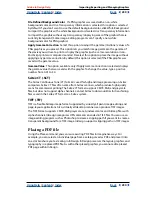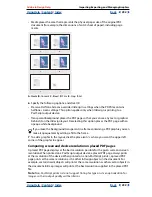Using Help
|
Contents
|
Index
Back
220
Adobe InDesign Help
Importing, Exporting, and Managing Graphics
Using Help
|
Contents
|
Index
Back
220
In print publishing, resolution is the density of pixels per inch, expressed as pixels per inch
(ppi) or dots per inch (dpi). In the video-based graphics used in Web publishing, resolution
usually means the horizontal and vertical dimensions of an image, expressed in pixels, such
as 640-by-480. It’s important not to confuse screen or printer resolution with screen
frequency or screen ruling.
72-dpi image (top) and 300-dpi image (bottom)
The following guidelines can help you determine your requirements for image resolution:
•
Commercial printing requires 150 to 300 ppi (or more) images, depending on the press
(dpi) and screen frequency (lpi) you’re using; always consult your prepress service
provider before making production decisions. Because commercial printing requires
large, high-resolution images, which take more time to display while you’re working
with them, you may want to use low-resolution versions for layout and then replace
them with high-resolution versions at print time, using the Links palette or the Open
Prepress Interface. (See
“Managing links and embedded graphics” on page 235
, and
“Determining how graphics print” on page 399
.)
•
Desktop printing usually requires images within the range of 72 ppi (for photographs
printed on a 300 ppi printer) to 150 ppi (for photographs printed on devices up to 1000
ppi). For line art (1-bit images), make sure that the resolution of your graphics matches
the resolution of the printer.
•
Because online publishing generally requires images with pixel dimensions that fit the
intended monitor, the images are usually less than 500 pixels wide and 400 pixels tall, to
leave room for browser window controls or such layout elements as captions. Creating
an original image at screen resolution—96 ppi for Windows–based images, and 72 ppi
for Mac OS–based images—lets you see the image as it will likely appear when viewed
from a typical Web browser. When you’re publishing online, the only times you’re likely to
need resolutions above those ranges are when you want viewers to be able to zoom in
for more detail in a PDF document, or when you’re producing a document for printing
on demand.