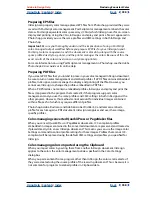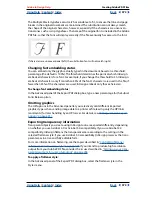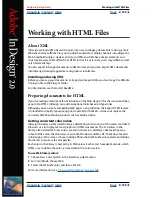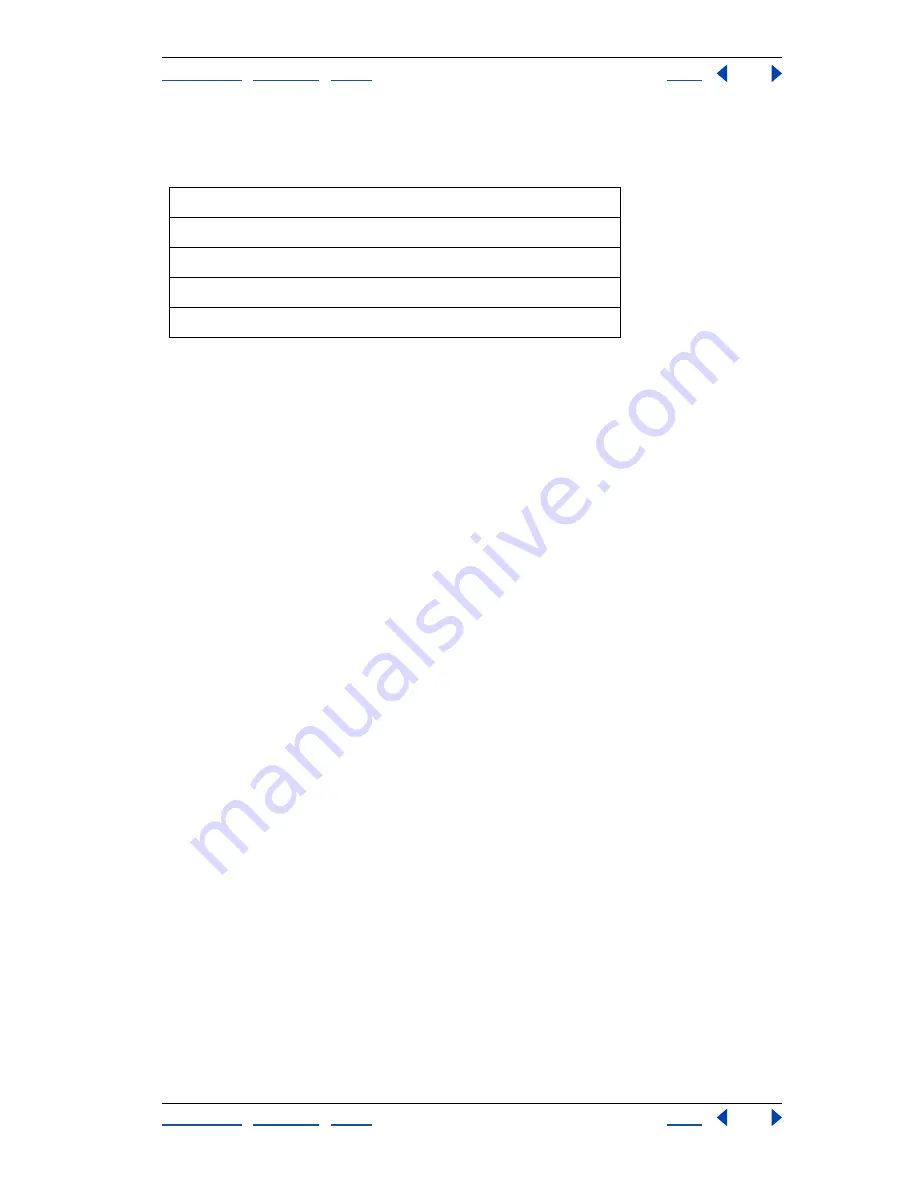
Using Help
|
Contents
|
Index
Back
370
Adobe InDesign Help
Creating Adobe PDF Files
Using Help
|
Contents
|
Index
Back
370
The following table shows common types of printers and their resolution measured in dpi,
their default screen frequency measured in lines per inch (lpi), and a resampling resolution
for images measured in pixels per inch (ppi).
To compress color or grayscale bitmap images:
1
In the Compression panel of the Export PDF dialog box, choose a compression method
for Color Bitmap Images or Grayscale Bitmap Images. Automatic usually works best for
high-resolution printing.
2
Choose a quality setting. Maximum usually works best for high-resolution printing.
To resample monochrome images:
1
Choose Compression in the menu at the top of the Export PDF dialog box.
2
For Monochrome Bitmap Images, choose a resampling method, and enter a resolution
in dots per inch. InDesign resamples all monochrome bitmap images in the document
above that resolution value. Use the same resolution as the output device, but do not
exceed 1500 dpi. Saving a monochrome image at a resolution higher than 1500 dpi
increases the file size, but does not improve image quality.
Note:
Resampling monochrome images can have unexpected viewing results, such as no
image display. If this happens, use downsampling, or choose No Sampling Change, and
then export the file again. This problem is more likely to occur with subsampling than with
downsampling.
To compress monochrome images:
1
Choose Compression in the menu at the top of the Export PDF dialog box.
2
For Monochrome Bitmap Images, choose a compression method.
To apply compression to text and line art:
Make sure that Compress Text and Line Art is selected. InDesign applies the ZIP
compression method to all text and line art in an Adobe PDF file. Because the ZIP method
is lossless, it does not affect quality.
To reduce exported image data:
Make sure that Crop Image Data to Frames is selected. This option may reduce file size by
exporting only image data that falls within the visible portion of the frame. Don’t select
this option if post processors might require the additional information (for repositioning
or bleeding an image, for example).
Printer resolution
Default line screen
Image resolution
300 dpi (laser printer)
60 lpi
120 ppi
600 dpi (laser printer)
85 lpi
170 ppi
1200 dpi (imagesetter)
125 lpi
240 ppi
2400 dpi (imagesetter)
150 lpi
300 ppi