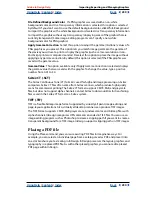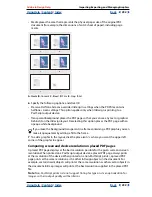Using Help
|
Contents
|
Index
Back
239
Adobe InDesign Help
Importing, Exporting, and Managing Graphics
Using Help
|
Contents
|
Index
Back
239
•
To restore a missing link, select any link marked with the missing link icon in the Links
palette.
•
To replace a link with a different file, select any link in the Links palette.
2
Click the Relink button
, or choose Relink in the Links palette menu.
3
In the Relink dialog box, do one of the following, and then click OK:
•
Type a new file path in the Location text box.
•
Click Browse, locate and select a file, and then click Open (Windows) or Choose
(Mac OS).
•
Drag a file from Explorer (Windows) or the Finder (Mac OS) to the Relink dialog box.
Note:
If all of the missing files are located in the same folder, you can restore all of them at
once: First select all the missing links (or select nothing) and restore one link, then all of the
remaining missing links will be restored automatically.
To restore all missing links at once:
1
Do one of the following:
•
Deselect all links by clicking the bottom of the Links palette.
•
Select all missing links.
2
Click the Relink button, or choose Relink in the Links palette menu.
3
If the Relink dialog box appears, click Browse and locate the file, then click Open
(Windows) or Choose (Mac OS).
4
Repeat, for every file that appears in the Relink dialog box.
To replace an imported file using the Place command:
1
Do one of the following:
•
To replace the contents of a graphics frame, such as an imported graphic, use the
selection tool to select an imported file
•
To replace the contents of a text frame, use the text tool to click an insertion point in a
text frame, and choose Edit > Select All.
2
Choose File > Place.
3
Locate and select the new file you want to use.
4
Make sure that Replace Selected Item is selected, and then click Open (Windows) or
Choose (Mac OS).
If necessary, you can make the frame fit the new graphic. With the frame selected,
choose Object > Fitting > Fit Frame to Content.
To replace an imported graphic using the Place command and scale the new graphic
to the existing frame:
1
With the direct-selection tool , select an imported graphic (don’t select the frame).
2
Choose File > Place.
3
Locate and select the new file you want to use.