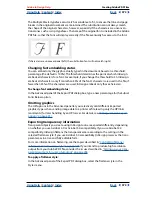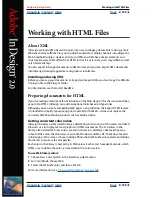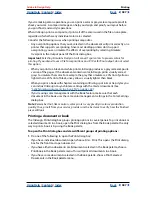Using Help
|
Contents
|
Index
Back
379
Adobe InDesign Help
Working with HTML Files
Using Help
|
Contents
|
Index
Back
379
Naming HTML files
When naming an HTML file, keep in mind this information about standard naming
conventions:
•
Many network programs truncate (shorten) long filenames, so it’s best to use the
standard UNIX file-naming convention in which a filename contains no more than eight
characters followed by an extension.
•
Use the .html or .htm extension. In Windows, InDesign automatically adds .html to
the filename.
•
Do not use special characters such as question marks (?), asterisks (*), or spaces
between the letters in your filename—some browsers may not recognize the path
name. If you must use special characters or spaces in the filename, check with an HTML
editing guide for the correct code to use. For example, to create spaces between letters,
you will need to replace the space with “%20”.
Designing for HTML
The HTML language describes the structure of a document, but the individual browser
from which it is viewed controls the physical presentation of that document. Conse-
quently, the appearance of your HTML file will vary when viewed from different browsers.
To address this issue, InDesign uses a World Wide Web Consortium standard called
Cascading Style Sheets-1 (CSS-1), which solves many layout issues when used with
browsers at or above version 4.0.
Although HTML standards have evolved considerably, not every attribute of your page
design can be preserved when you export your InDesign document to HTML. Some
attributes don’t have equivalents in HTML language. Other attributes may be recognized
correctly by HTML, but ignored by specific browsers. Consider the following issues when
you design a document that will be published on the World Wide Web:
Type
Exporting to HTML preserves some character and paragraph attributes, but not
others. You can preserve the appearance but not the editability of nonstandard text by
converting it to graphics. (See
“Setting formatting options” on page 381
.)
Attributes preserved in HTML include typeface (when available on the viewer’s machine)
and size, leading, underlining and strikethrough, alignment, indents, space before and after
paragraphs, and text color.
Attributes not preserved in HTML include baseline shift, ligatures, old style attributes,
tracking, kerning, paragraph rules, justification, hyphenation, no-break settings, Keep
options, and tab positions.
You can preserve the following nonstandard text attributes by converting to graphics: text
with a gradient applied; frame background or frame stroke; text containing inline
graphics; text in a non-rectangular, skewed, rotated, or scaled frame; wrapped text; and
text with a drop cap.
Graphics
HTML supports the GIF, JPEG, and PNG image formats. InDesign automatically
converts certain text frame attributes and embedded graphics, including those drawn with
InDesign drawing tools, to either GIF or JPEG, depending upon the transparency needed.
The size (measured in both dimensions and bytes) and number of graphic images on a
page determine how long that page takes to download to a Web browser. By limiting the
number of images and keeping them small, you help to ensure that your Web page
opens quickly.