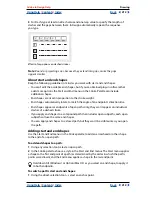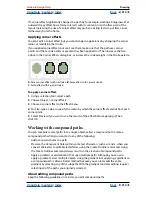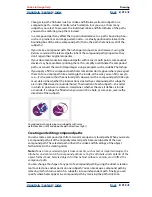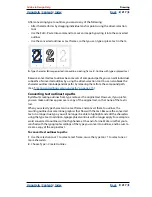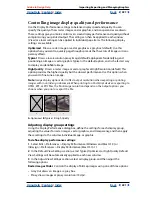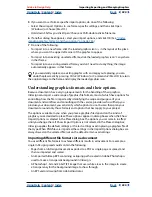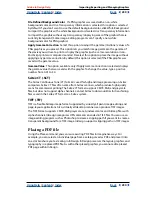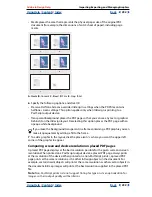Using Help
|
Contents
|
Index
Back
223
Adobe InDesign Help
Importing, Exporting, and Managing Graphics
Using Help
|
Contents
|
Index
Back
223
Preparing graphics to be imported
Because of the many ways you can output a document, a graphic may be ideal for one
purpose and inappropriate for another. The following table summarizes how best to
create graphics for the kind of document you’re designing. (See also
“Understanding
graphics formats and their options” on page 224
.)
Placing a graphic
The Place command is used most often, and it’s the recommended way to import a graphic.
You can also import a graphic from your desktop, or from any removable media, by using
drag-and-drop or copy-and-paste. The drag-and-drop method works like the Place
command, with images appearing in the Links palette after they’re imported; however,
you cannot set import options for the files you drag and drop. (See
“Alternate methods for
importing graphics” on page 233
.)
Note:
If you place or drag and drop a graphic from a removable medium, such as a CD-
ROM, the link will break when you remove that medium from your system.
To import a graphic by placing it:
1
Do one of the following:
•
To import a graphic without first creating a frame, make sure that nothing in the
document is selected.
•
To import a graphic into an existing frame, select the frame.
•
To replace an existing image, select the graphics frame.
2
Choose File > Place and select a graphics file.
3
If you want to view the graphics file before importing, select Preview.
4
If you want to replace the selected object, select Replace Selected Item.
Final output
Graphics type
Format
High resolution
(>1000 dpi)
Vector drawings Illustrator, EPS, PDF
Bitmap images
Photoshop, TIFF, EPS, PDF
Process-color
separations
Vector drawings Illustrator, EPS, PDF
Color bitmap
images
Photoshop, CMYK TIFF, DCS,
EPS, PDF
Color-managed
graphics
Illustrator, Photoshop, RGB
TIFF, RGB EPS, PDF
Low-resolution
printing, or PDF
for online viewing
All
Any (BMP images only)
HTML
All
Any (InDesign converts
graphics to JPEG and GIF
when exporting)