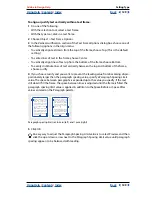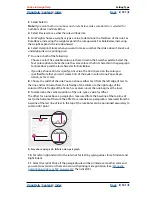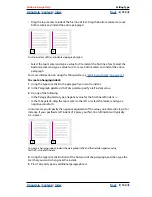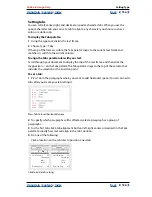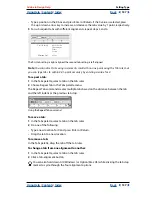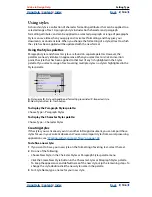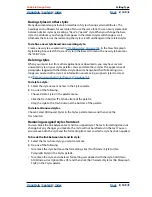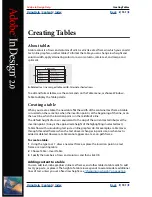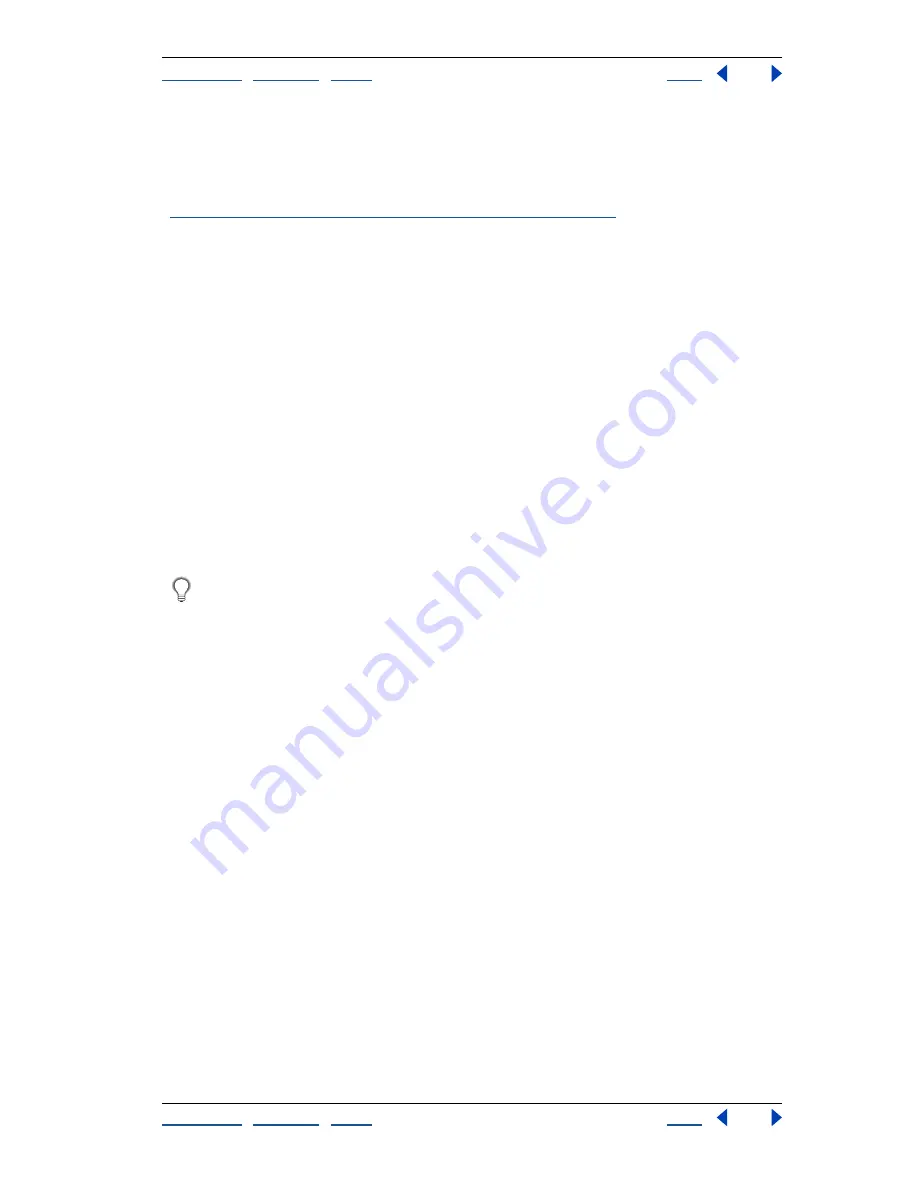
Using Help
|
Contents
|
Index
Back
142
Adobe InDesign Help
Setting Type
Using Help
|
Contents
|
Index
Back
142
Hyphenation is based on word lists that can be stored either in a separate user dictionary
file on your computer, or in the document itself. To ensure consistent hyphenation, you
may want to specify which word list to refer to, especially if you will be taking your
document to a service provider or if you work in a workgroup. For more information, see
“Working with hyphenation and spelling dictionaries” on page 96
.
When you set automatic hyphenation options, you can determine the relationship
between better spacing and fewer hyphens.
To hyphenate words manually:
1
Using the type tool, click where you want to insert the hyphen.
2
Do one of the following:
•
Choose Type > Insert Special Character > Discretionary Hyphen.
•
Press Ctrl+Shift+- (Windows) or Shift+- (Mac OS) to insert a discretionary
hyphen.
Note:
Entering a discretionary hyphen in a word does not guarantee that InDesign will
break the word at that point. Whether or not the word breaks depends on other hyphen-
ation and composition settings. Entering a discretionary hyphen in a word does, however,
guarantee that InDesign will not break the word at other points.
To turn automatic hyphenation on or off for a paragraph:
In the Paragraph palette, select or deselect the Hyphenate option.
You can also include this option in a paragraph style.
To set automatic hyphenation options for a paragraph:
1
Click in a paragraph or select the range of paragraphs you want to affect.
2
Choose Hyphenation in the Paragraph palette menu.
3
Select the Hyphenate option, if necessary.
4
Make changes to the following settings as needed:
•
For Words Longer than
_
Letters, specify the minimum number of characters for
hyphenated words.
•
For After First
_
Letters and Before Last
_
Letters, specify the minimum number of
characters at the beginning or end of a word that can be broken by a hyphen. For
example, by specifying 3 for these values,
aromatic
would be hyphenated as
aro- matic
instead of
ar- omatic
or
aromat- ic
.
•
For Hyphen Limit, specify the maximum number of hyphens that can appear on consec-
utive lines. Zero means unlimited hyphens.
•
For Hyphenation Zone, specify the amount of white space allowed at the end of a line of
unjustified text before hyphenation begins. This option applies only when you’re using
the Single-line Composer with nonjustified text.
•
To alter the balance between better spacing and fewer hyphens, adjust the slider at the
bottom of the dialog box.
5
To prevent capitalized words from being hyphenated, deselect Hyphenate Capitalized
Words. Then click OK.