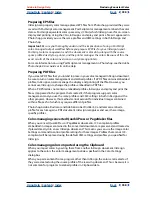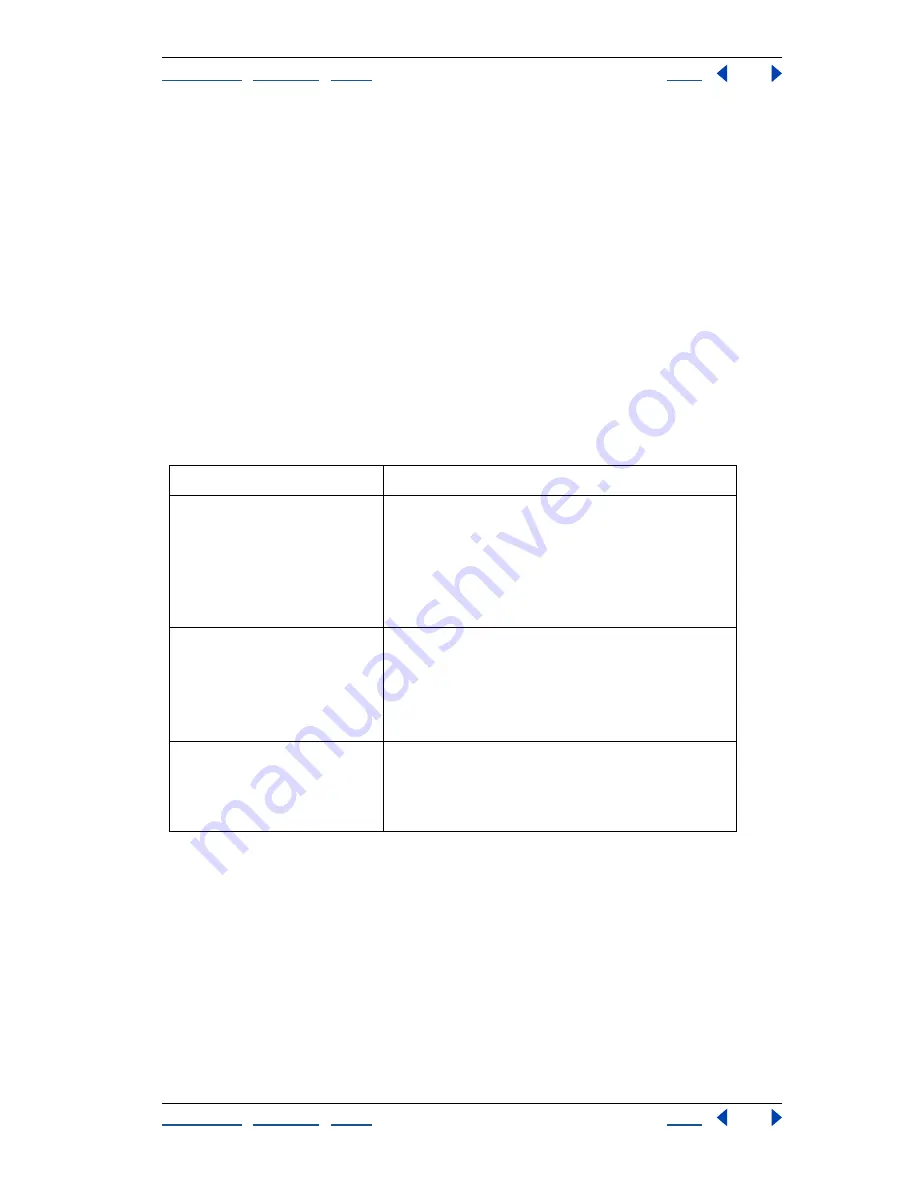
Using Help
|
Contents
|
Index
Back
344
Adobe InDesign Help
Producing Consistent Color
Using Help
|
Contents
|
Index
Back
344
a document created in an application that either does not support color management,
or has color management turned off.
•
You might open a document or import color data from a document that contains a
color profile different from the current working space. This may be the case when you
open a document that has been created using different color management settings, or
an image that has been scanned and assigned with a scanner profile.
In either case, InDesign must decide how to handle the color data in the document. A
color
management policy
looks for the color profile associated with an opened document or
imported color data, and compares the profile (or lack of profile) with the current working
space to make default color management decisions. If the profile matches the working
space, the colors are automatically brought into the color management workflow that you
have specified, using the working space profile. If the profile is missing or does not match
the working space, InDesign displays a message that alerts you to the mismatch situation
and, in many cases, lets you specify how to handle the colors in question.
The following table provides a summary of the policy decisions you may be prompted to
consider when opening or importing mismatched color data:
The predefined color management workflows are set to display warning or option
messages when a default color management policy is about to be implemented. Although
you can disable the repeated display of some of the messages, it is highly recommended
that you continue to display all policy messages, to ensure the appropriate color
management of documents on a case-by-case basis. You should turn off message displays
only if you are very confident that you understand the default policy decision and are
willing to accept it for all documents that you open. You cannot undo the results of a
default policy decision once a document has been saved.
If desired, you can change the default policy behavior to reflect a color management
workflow that you use more often.
Mismatch situation
Policy options that may be available
Opening non-color-managed
document without color profile
•
Use working space for editing but not saving; do not
color-manage document.
•
Use working space for editing, and save working
space with document.
•
Use another color profile for editing, and save profile
with document.
Opening document with color
profile that does not match work-
ing space
•
Use profile (instead of working space) for editing, and
save profile with document.
•
Convert colors to working space, and save working
space with document.
•
Discard profile, and do not color-manage document.
Importing color data into desti-
nation document
•
Import and convert numeric values of source colors to
color space of destination document, in order to pre-
serve color appearances.
•
Import and preserve numeric values of source colors.