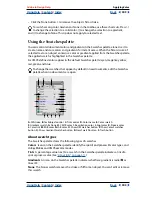Using Help
|
Contents
|
Index
Back
317
Adobe InDesign Help
Applying Color
Using Help
|
Contents
|
Index
Back
317
outlines will function as a single inline graphic within the text frame, so you won’t be
able to edit the text. Also, typographic options will no longer apply; for example, text
converted to outlines will not hyphenate. (See
“Creating paths from text outlines” on
page 216
.)
By default, type that shifts position will change relative to its gradient (left);
when type is converted to outlines, an applied gradient moves with the type (right)
Using multiple gradients in a single text frame
Within a single text frame, you can select different ranges of text and apply a unique
gradient to each range. Each gradient is added to the text frame and tracked separately
with the characters you selected when you applied each gradient. However, the endpoints
of the gradient are still anchored to the text frame’s bounding box, not to individual
ranges of text.
Using the Ink Manager
The Ink Manager provides nonbinding control over inks at output time. Changes you
make using the Ink Manager affect only the output, not how the colors are defined in
the document.
Ink Manager options are especially useful for prepress service providers. For example, if a
process job includes a spot color, a service provider can open the document and change
the spot color to equivalent CMYK process colors. If a document contains two similar spot
colors when only one is required, a service provider can create an alias to a different ink.