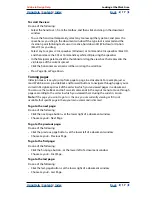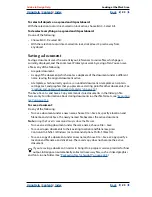Using Help
|
Contents
|
Index
Back
19
Adobe InDesign Help
Looking at the Work Area
Using Help
|
Contents
|
Index
Back
19
Using additional windows
You can open additional windows for the same document or for other InDesign
documents. With additional windows, you can do the following:
•
Compare different spreads simultaneously, especially spreads that are not adjacent.
•
Display different magnifications of the same page, so that you can work closely on
details while watching how the changes affect the overall layout.
•
Display a master page in one window, and pages based on it in other windows, to see
how editing the master page affects various parts of your document.
When you reopen the document, only the last used window appears.
To create a new window for the same document:
Choose Window > New Window.
To arrange windows automatically:
Do one of the following:
•
Choose Window > Cascade to arrange all windows into a stack, with each window offset
slightly.
•
Choose Window > Tile to display all windows equally without overlapping.
To activate a window:
Do one of the following:
•
Click the window title bar.
•
Choose the name of the view in the Window menu. Multiple windows for a document
are numbered in the order they were created.
To close all windows for the active document:
Press Shift+Ctrl+W (Windows) or Shift+W (Mac OS).
To close all windows for all open documents:
Press Shift+Ctrl+Alt+W (Windows) or Shift+W (Mac OS).
Setting anti-aliasing
Anti-aliasing smooths the jagged edges of type and bitmap images by softening the color
transition between edge pixels and background pixels. Since only the edge pixels change,
no detail is lost.
To smooth edges around text and images:
1
Choose Edit > Preferences > Display Performance (Windows and Mac OS 9), or InDesign
> Preferences > Display Performance (Mac OS 10.1).
2
Select Enable Anti-Aliasing, and then click OK.
Greeking type
When display capabilities are not sufficient to show text at a small size, InDesign
greeks
—
displays as a dimmed bar—type below a specified type size. Any type at or below the
specified type size is replaced on-screen with non-letterforms that act as placeholders in
the artwork.