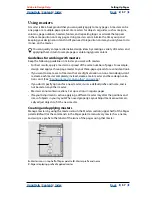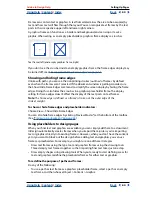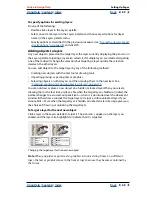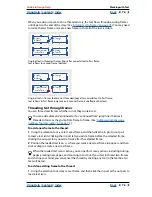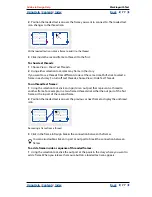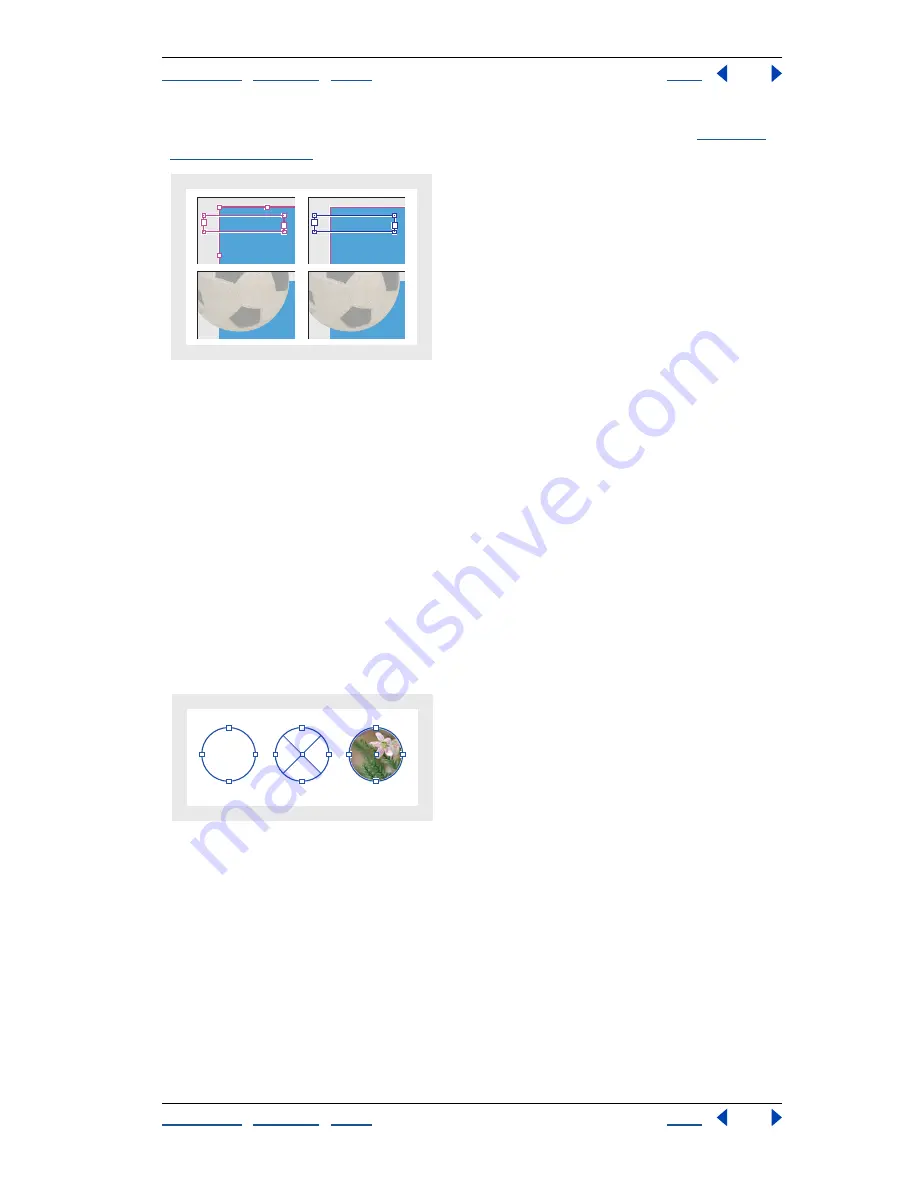
Using Help
|
Contents
|
Index
Back
63
Adobe InDesign Help
Setting Up Pages
Using Help
|
Contents
|
Index
Back
63
Objects on a single layer have their own stacking order within that layer. (See
“Stacking
objects” on page 268
.)
Master objects (top left) appear behind page objects on the same layer (bottom left); moving a master
object to a higher layer (top right) moves it in front of all objects on lower layers (bottom right)
Laying out pages with frames
After you set up the structure of a layout using such features as masters and guides, build
a document by adding text and graphics, or placeholders for text and graphics.
About paths and frames
You can draw objects in a document and use them as paths or as frames:
•
Paths
are vector graphics like those you create in a drawing program such as Adobe
Illustrator.
•
Frames
are identical to paths, with only one difference—they can be containers for text
or other objects. A frame can also exist as a
placeholder
—a container without contents.
As containers and placeholders, frames are the basic building blocks for a document’s
layout.
A.
Path
B.
Frame as graphic container
C.
Frame with
placed graphic
You can draw both paths and frames using tools in the toolbox. You can also create frames
by simply placing (importing) or pasting contents into a path.
Because a frame is just a container version of a path, you can do anything to a frame that
you can do to a path, such as add a color or a gradient to its fill or stroke, or edit the shape
of the frame itself with the pen tool. You can even use a frame as a path, or vice versa, at
any time. This flexibility makes it easy to change your design, and provides a wide range of
design choices.
8
• FOOTBALL
A
• SECTION
A
• SECTION
C
B
A