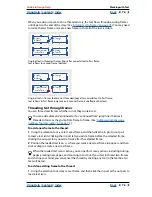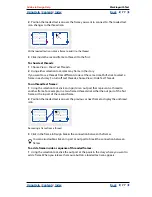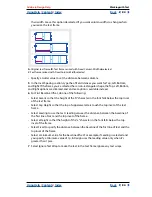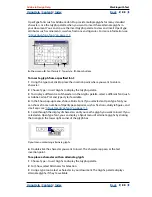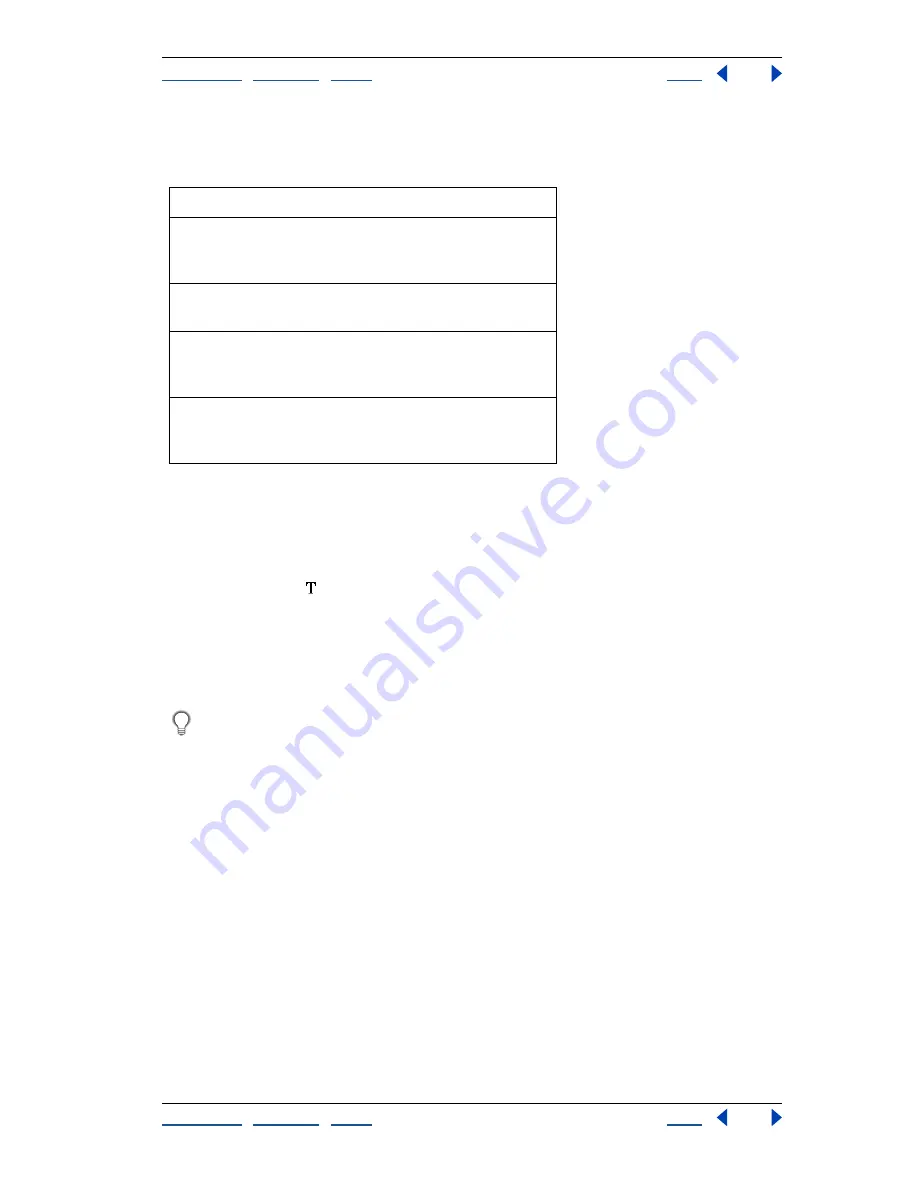
Using Help
|
Contents
|
Index
Back
86
Adobe InDesign Help
Working with Text
Using Help
|
Contents
|
Index
Back
86
When you use the selection tool or direct-selection tool to select a frame, the following
shortcuts will help you navigate through threaded frames and change which frame is
selected.
Selecting text
You can select single characters, single words, or ranges of words. You can also set
a preference for triple-clicking to select a line instead of a paragraph.
To select text:
Using the type tool , do one of the following:
•
Drag over a character, word, or an entire text block to select it.
•
Double-click a word to select it.
•
Triple-click anywhere in a line to select a line. If the Triple Click to Select a Line prefer-
ences option is deselected, triple-clicking selects the entire paragraph.
You can also press Ctrl+Shift+\ (Windows) or Shift+\ (Mac OS) to select
a line.
•
If the Triple Click to Select a Line option is selected, quadruple-click anywhere in a
paragraph to select the entire paragraph or quintuple-click to select the entire story.
•
Click anywhere in a story, and choose Edit > Select All to select all the text in that story.
To determine whether triple-clicking selects a line or a paragraph:
1
Choose Edit > Preferences > Text (Windows and Mac OS 9), or InDesign > Preferences >
Text (Mac OS 10).
2
Select Triple Click to Select a Line to enable triple-clicking to select a line (this is the
default). Deselect this option if you want triple-clicking to select a paragraph.
To deselect text:
Do one of the following:
•
Using the type tool, click a blank area of your document window or pasteboard.
•
Click a selection tool in the toolbox.
•
Choose Edit > Deselect All.
To select:
Press:
The next frame in
the thread
Ctrl+Alt+Page Down (Windows) or
Page Down
(Mac OS)
The previous frame
in the thread
Ctrl+Alt+Page Up (Windows) or Com-
mand+Page Up (Mac OS)
The first frame in
the story
Ctrl+Alt+Shift+Page Up (Windows) or
Shift+Page Up
(Mac OS)
The last frame in
the story
Ctrl+Alt+Shift+Page Down (Windows)
or Shift+Page
Down (Mac OS)