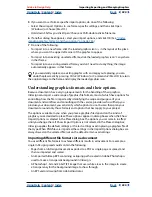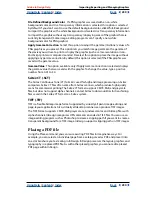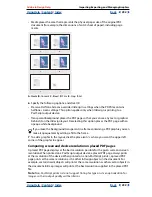Using Help
|
Contents
|
Index
Back
237
Adobe InDesign Help
Importing, Exporting, and Managing Graphics
Using Help
|
Contents
|
Index
Back
237
Using the Links palette
Use the Links palette to identify, select, monitor, and update files that are linked to
external files.
To display the Links palette:
Choose Window > Links. Each linked file and automatically embedded file is identified
by name.
To select and center a linked graphic in the active document window:
1
Select a link in the Links palette.
2
Click the Go To Link button
, or choose Go To Link in the Links palette menu.
To sort the links in the palette:
Choose Sort by Status, Sort by Name, or Sort by Page in the Links palette menu.
To modify a link in its original application:
1
Select a link in the Links palette.
2
Click the Edit Original button
, or choose Edit Original in the Links palette menu.
Viewing link information
The Link Information dialog box lists specific information about the selected linked file.
The Date, Time, and Size sections all specify information about the linked file at the time it
was last placed or updated.
The Link Needed section specifies whether or not a link to a full-resolution version of the
file is needed. Files that are automatically embedded at import (those under 48K, and text
files) do not require links.
To display link information:
1
Double-click a link, or select a link and choose Link Information in the Links
palette menu.
2
If you like, do any of the following:
•
To replace the current file (listed under the Name option), click Relink, locate and select
a replacement file, and then click OK.
•
To get the most recent version of the current file, click Update
. If the Update button
isn’t available, the file is already up to date.
•
Click Next or Previous to see information for the other links in the Links palette.
3
Click Done.
Manually embedding a file
Manually
embed
(unlink)
a linked file to make sure that it’s stored inside the document.
Remember though, that embedding a file causes the document file to be larger than
when the file was linked to an external file.
Note
: Raster graphics under 48K and all text files are automatically embedded—the entire
file is stored in the InDesign document and listed in the Links palette.