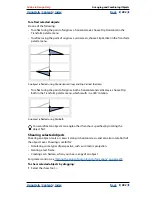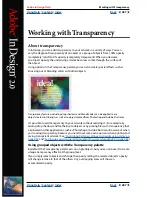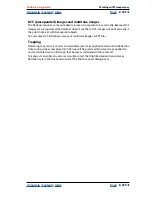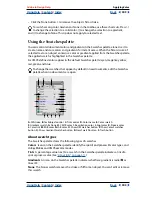Using Help
|
Contents
|
Index
Back
290
Adobe InDesign Help
Working with Transparency
Using Help
|
Contents
|
Index
Back
290
Blending modes let you vary the ways in which the colors of objects blend with the colors
of underlying objects.
Consider the following colors when visualizing a blending mode’s effect:
•
The
base color
is the underlying color in the artwork.
•
The
blend color
is the color of the selected object or group of objects.
•
The
resulting color
is the color resulting from the blend.
To specify the blending mode of an object or group:
1
Select one or more objects or a group.
2
In the Transparency palette, choose a blending mode in the menu.
Normal
Colors the selection with the blend color, without interaction with the base color.
This is the default mode.
Multiply
Multiplies the base color by the blend color. The resulting color is always a
darker color. Multiplying any color with black produces black. Multiplying any color with
white leaves the color unchanged. The effect is similar to drawing on a page with multiple
magic markers.
Screen
Multiplies the inverse of the blend and base colors. The resulting color is always a
lighter color. Screening with black leaves the color unchanged. Screening with white
produces white. The effect is similar to projecting multiple slide images on top of each
other.
Overlay
Multiplies or screens the colors, depending on the base color. Patterns or colors
overlay the existing artwork, preserving the highlights and shadows of the base color
while mixing in the blend color to reflect the lightness or darkness of the original color.
Soft Light
Darkens or lightens the colors, depending on the blend color. The effect is
similar to shining a diffused spotlight on the artwork.
If the blend color (light source) is lighter than 50% gray, the artwork is lightened, as if it
were dodged. If the blend color is darker than 50% gray, the artwork is darkened, as if it
were burned in. Painting with pure black or white produces a distinctly darker or lighter
area, but does not result in pure black or white.
Hard Light
Multiplies or screens the colors, depending on the blend color. The effect is
similar to shining a harsh spotlight on the artwork.
If the blend color (light source) is lighter than 50% gray, the artwork is lightened, as if it
were screened. This is useful for adding highlights to artwork. If the blend color is darker
than 50% gray, the artwork is darkened, as if it were multiplied. This is useful for adding
shadows to artwork. Painting with pure black or white results in pure black or white.
Color Dodge
Brightens the base color to reflect the blend color. Blending with black
produces no change.
Color Burn
Darkens the base color to reflect the blend color. Blending with white
produces no change.
Darken
Selects the base or blend color—whichever is darker—as the resulting color.
Areas lighter than the blend color are replaced, and areas darker than the blend color do
not change.