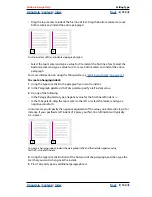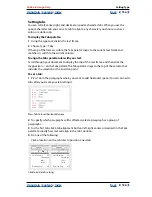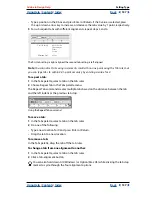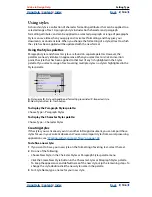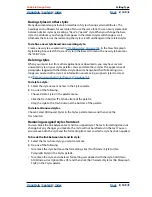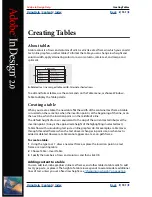Using Help
|
Contents
|
Index
Back
148
Adobe InDesign Help
Setting Type
Using Help
|
Contents
|
Index
Back
148
To apply a paragraph style and remove both character styles and character format
overrides:
In the Paragraph Styles palette, hold down Alt+Shift (Windows) or Shift (Mac OS)
as you click the name of the style.
Editing styles
You can change the definition of a character or paragraph style at any time. When you
change the definition of a style, all of the text formatted with that style changes to match
the new style definition.
To edit a style using the styles palette:
1
Do one of the following:
•
Double-click the style name in the Styles palette. Note that this applies the style to any
selected text or text frame or, if no text or text frame is selected, sets the style as the
default style for any new text you type. If you don’t want the style to be applied to
selected text, hold down Shift+Ctrl (Windows) or Shift+Option (Mac OS) when you
double-click the style name.
•
Select the style in the palette, and then choose Style Options in the Styles palette menu.
2
Adjust settings in the Modify Style Options dialog box, and then click OK.
When specifying a Character Color in the Modify Style Options dialog box, you can
create a new color by double-clicking the fill or stroke box.
To redefine the currently selected style based on selected text:
1
Using the type tool, select the text formatted with the style you want to redefine.
2
Make changes to the paragraph or character attributes.
3
Choose Redefine Style in the Styles palette menu.
To select unused styles:
Choose Select All Unused Styles in the Styles palette menu.
Setting the Next style
You can automatically apply styles as you type text. If, for example, your document’s
design calls for the style “body text” to follow a heading style named “heading 1,” you can
set the Next Style option for heading 1 to “body text.” After you’ve typed a paragraph
styled with “heading 1,” pressing Enter or Return starts a new paragraph styled with the
style “body text.”
The style you choose in the Next Style menu is only applied when you type text.
Note:
If you select No Paragraph Style as the Next Style, the formatting of the style
remains intact when you press Enter or Return. To remove the style’s formatting, select the
text, hold down Alt (Windows) or Option (Mac OS), and then click No Paragraph Style.
To set a style that will apply to the next paragraph you type:
1
Double-click a style name in the Paragraph Styles palette.
2
Choose a style in the Next Style menu, and then click OK.