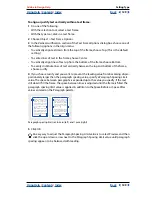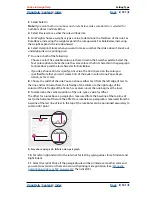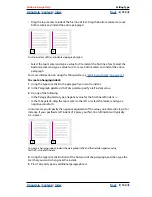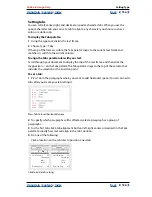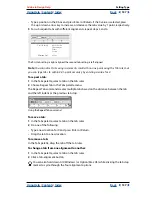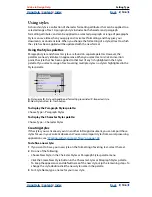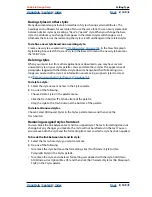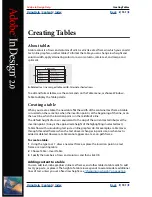Using Help
|
Contents
|
Index
Back
138
Adobe InDesign Help
Setting Type
Using Help
|
Contents
|
Index
Back
138
To specify a decimal or other special-character tab:
1
In the Tabs palette, create or select a decimal tab on the tab ruler.
2
In the Align On box, type the character to which you want to align. You can type or
paste any character. Make sure that the paragraphs you’re aligning contain the character
you specified.
Here, the lines are aligned on the x character
To insert a tab character in a table:
Choose Type > Insert Special Character > Tab.
Adding tab leaders
A tab leader is a repeated pattern of characters, such as a series of dots or dashes, between
a tab and the following text.
To add a tab leader to a tab:
1
In the Tabs palette, select a tab on the tab ruler.
2
Type a pattern of as many as eight characters in the Leader box, and then press Enter or
Return. InDesign repeats the characters you entered across the width of the tab.
3
To change the font or other formatting of the tab leader, select the tab character in the
text frame, and use the Character palette or Type menu to apply formatting.
Setting a right indent tab
In one step, you can add a right-aligned tab at the right indent, making it easier to prepare
tabular text that spans an entire column. Right indent tabs are slightly different from
regular tabs. A right indent tab:
•
Aligns all subsequent text to the right edge of the text frame. If the same paragraph
includes any tabs after the right indent tab, those tabs and their text are pushed to the
next line.
•
Is a special character located in the text, not in the Tabs palette. You add a right indent
tab using a context menu, not the Tabs palette. As a result, a right indent tab can’t be
part of a paragraph style.
•
Is different from the Right Paragraph Indent value in the Paragraph palette. The Right
Paragraph Indent value keeps the entire right edge of the paragraph away from the
right edge of the text frame.
•
Can’t be used with a tab leader. To create a right-aligned tab with a tab leader, use the
Tabs palette.
4 x 8
1000 x 12
300 x 300