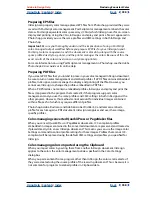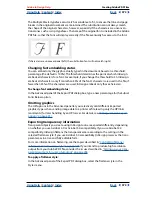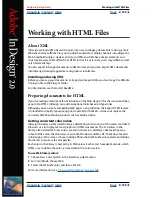Using Help
|
Contents
|
Index
Back
367
Adobe InDesign Help
Creating Adobe PDF Files
Using Help
|
Contents
|
Index
Back
367
3
Determine which version of Adobe Acrobat to use. Select Acrobat 5.0 to preserve trans-
parency, text, and spot colors in the artwork, if the file is placed in another application
(such as Adobe InDesign or QuarkXPress).
4
Select any of the following options:
Generate Thumbnails
Creates a thumbnail image for each page being exported, or one
thumbnail for each spread if the Spreads option is selected in the General panel. Thumb-
nails increase file size.
Optimize for Fast Web View
Optimizes an Adobe PDF file to reduce file size. InDesign
restructures the file to prepare for page-at-a-time downloading (byte serving) from Web
servers. This option compresses text and line art, overriding what you have selected in the
Compression settings. This makes for faster access and viewing when the file is
downloaded from the Web or a network.
View Adobe PDF after Exporting
Opens the Adobe PDF file in Acrobat. For best results,
use Acrobat 5.0. The Overprint Preview command in Acrobat 5.0 shows on-screen how
blending, transparency, and overprinting will appear in the PDF document.
Include eBook Tags
Generates an Adobe PDF file that automatically tags elements in the
story based on a subset of the Acrobat 5.0 tags that InDesign supports. This subset
includes the recognition of paragraphs, basic text formatting, lists, and tables. For more
information on tagged PDF files, see
“Repurposing Adobe PDF documents” on page 375
.
Include Hyperlinks
Creates Adobe PDF hyperlink annotations for InDesign hyperlinks,
table of contents entries, and index entries.
Include Bookmarks
Creates bookmarks for InDesign table of contents entries,
preserving the TOC levels.
Export Nonprinting Objects
Exports objects to which you have applied the Nonprinting
option in the Attributes palette.
Export Visible Guides and Baseline Grids
Exports margin guides, ruler guides, column
guides, and baseline grids currently visible in the document. Grids and guides export in
the same color used in the document.
About compression methods
When exporting to Adobe PDF, InDesign can compress text and line art, and compress and
resample color, grayscale, and monochrome bitmap images. Depending on the settings
you choose, compression and resampling can significantly reduce the size of an Adobe
PDF file with little or no loss of detail and precision.
•
The Automatic option automatically sets the best possible compression and quality for
the artwork contained in the document. For most Adobe PDF files, this option produces
satisfactory results. JPEG is usually applied to 8-bit grayscale images, and to 8-bit, 16-
bit, and 24-bit color images when the images have continuous, smooth tones; ZIP is
applied to 2-bit, 4-bit, and 8-bit grayscale images, to 4-bit color images and indexed 8-
bit color images, and to 16-bit and 24-bit color images when the images have sharp
color changes.
•
ZIP compression works well for images with large areas of single colors or repeating
patterns and for black-and-white images that contain repeating patterns. InDesign
provides 4-bit and 8-bit ZIP compression options. If you use 4-bit ZIP compression with
4-bit images, or 8-bit ZIP compression with 4-bit or 8-bit images, the ZIP method is