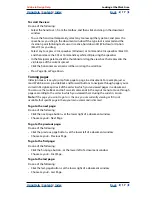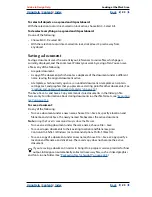Using Help
|
Contents
|
Index
Back
18
Adobe InDesign Help
Looking at the Work Area
Using Help
|
Contents
|
Index
Back
18
To go to the most recently visited page:
Choose Layout > Go Back.
To go to the next page:
Choose Layout > Go Forward.
Note:
These commands become unavailable when you reach the end of the sequence of
pages you’ve viewed during a session.
To go to a specific page:
Do one of the following:
•
Click the downward-facing arrow at the right of the page box, and then choose a page.
Choose a page from the page box to go to a specific page
•
Click in the page box at the lower left of the document window. Type the page number
or the master page name, and press Enter (Windows) or Return (Mac OS).
•
If necessary, choose Window > Pages to see the Pages palette. Double-click a page icon
to center that page in the document window, or double-click the page numbers to
center a spread in the window.
Double-click a page icon to center the page in the document window (left); double-click the page
numbers to center the spread in the document window (right)
To go to a master page:
Do one of the following:
•
Click in the page box at the lower left of the document window. Type the first few
letters of the master page name, and press Enter (Windows) or Return (Mac OS).
•
In the Pages palette, double-click a master page icon or double-click the page numbers
below the icons.
For more information about master pages, see
“Using masters” on page 57
.
1
A
A A
2–3
4
1
A
A A
2–3
4