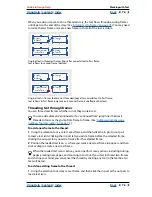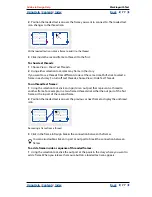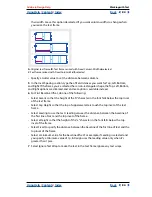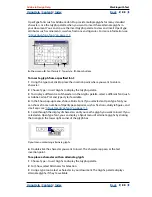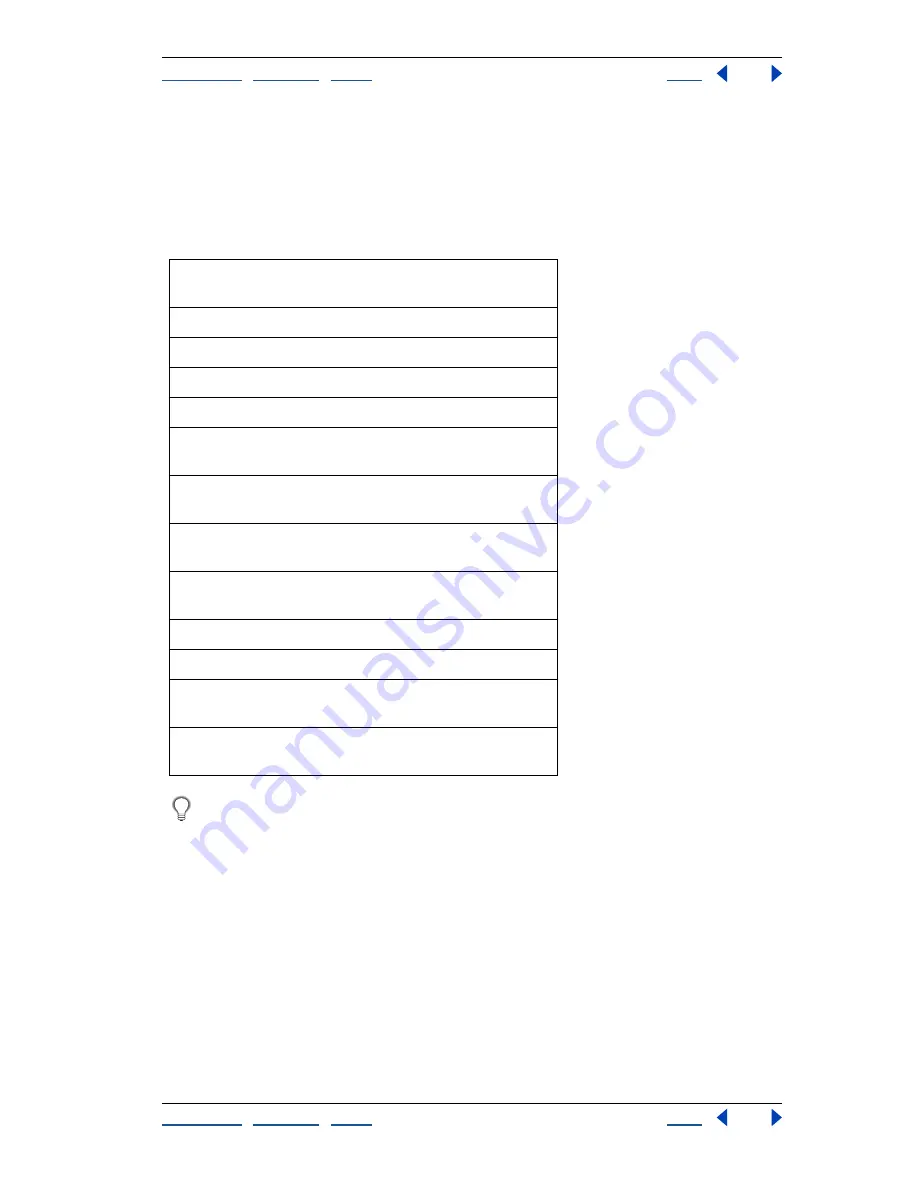
Using Help
|
Contents
|
Index
Back
85
Adobe InDesign Help
Working with Text
Using Help
|
Contents
|
Index
Back
85
Editing text
InDesign includes many word-processing features. As you move the insertion point
through a story, InDesign scrolls and, when necessary, turns pages to display the current
insertion-point position. To move through a story more quickly, you can use keyboard
shortcuts. InDesign’s shortcuts are similar to those found in most popular word
processors.
Hold down Shift while using the above keyboard shortcuts to select text.
To move the
insertion point:
Press:
One character right Right arrow
One character left
Left arrow
Up one line
Up arrow
Down one line
Down arrow
Right one word
Ctrl+Right arrow (Windows) or
Right arrow (Mac OS)
Left one word
Ctrl+Left arrow (Windows) or
Left arrow (Mac OS)
Up one paragraph
Ctrl+Up arrow (Windows) or
Up arrow (Mac OS)
Down one
paragraph
Ctrl+Down arrow (Windows) or
Down arrow (Mac OS)
End of line
End
Start of line
Home
End of story
Ctrl+End (Windows) or
Command-End (Mac OS)
Start of story
Ctrl+Home (Windows) or
Command-Home (Mac OS)