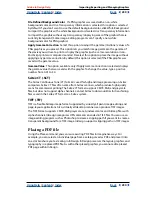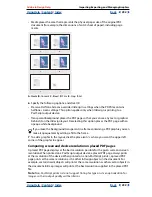Using Help
|
Contents
|
Index
Back
240
Adobe InDesign Help
Importing, Exporting, and Managing Graphics
Using Help
|
Contents
|
Index
Back
240
4
Make sure that Replace Selected Item is selected, and then click Open (Windows) or
Choose (Mac OS).
Note:
This procedure doesn’t preserve the original proportions of the graphic.
Managing files using WebDAV
InDesign supports the Web Distributed Authoring and Versioning (WebDAV) server
technology. Using this technology, you can connect to a WebDAV server, download and
upload files, lock files so others cannot work on them at the same time as you do, and add
(upload) additional files (called
assets
) to the server. Use a WebDAV server to work in a
collaborative environment without fearing that files will be accidentally overwritten, or
updates lost.
About workgroup management
When working in a collaborative environment, users must share files. The process of
passing files from one collaborator to another involves working with a
workgroup
.
Controlling this hand-off—so that only one person can edit a file at any given time—is
called
workgroup management
.
A WebDAV server provides workgroup management via the Web. When a file is managed
by a WebDAV server, multiple users can download copies of the file, but only one user at a
time can
check out
the file. The user who checks out the file can share his or her work with
other users by updating the file on the server; however, other users can’t make changes to
the managed file until it is checked in. This check-out/check-in system allows multiple
users to access the same file, but prevents users from overwriting each other’s work.
Getting started with workgroup management
To use the workgroup management features in InDesign, you must be able to connect to a
WebDAV server. You can find detailed information, and the latest news about WebDAV, at
www.webdav.org.
Important:
Firewall software can interfere with the process of connecting to a WebDAV
server. Check with your system administrator, or refer to your firewall software documen-
tation for information about setting options to access outside servers.
Different WebDAV servers have different authentication requirements. Some servers
require you to enter a user name and password for every transaction; other servers require
authentication only the first time you check out a managed file. When the Authentication
dialog box appears, enter your user name and password, and click OK.
When adding a new server to the workgroup environment, you will need to provide a
unique server nickname (this will appear in the Workgroup Servers list) and a URL for
the server.
To set up a server for use with InDesign:
1
Choose File > Workgroup > Workgroup Servers.
2
Specify a folder in which you want to store local copies of managed files. To change the
default location, click Choose, and specify a different folder.
Note:
The path you choose here is used for all servers that you want to add. Changing this
path does not change the location of files on existing servers.