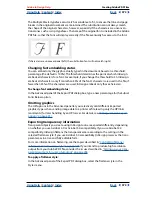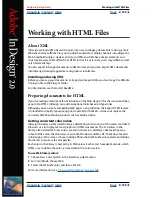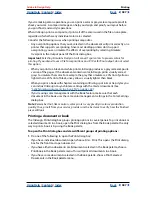Using Help
|
Contents
|
Index
Back
378
Adobe InDesign Help
Working with HTML Files
Using Help
|
Contents
|
Index
Back
378
Working with HTML Files
About XML
InDesign can build XML-based structure into new and legacy documents, making it more
efficient and cost-effective for you to publish content to multiple channels including print,
Web, handheld/wireless devices, and more. HTML and XML have similar elements and
structure. However, XML differs from HTML in that it is
extensible
; users may define custom
sets of element tags.
You can export InDesign documents to XML format, and you can import XML documents
into InDesign, flowing tagged text and graphics into frames.
Installing and using XML
Before you can tag your documents or import and export XML, you must copy the XMedia
UI plug-in file to the Plug-ins folder.
For information, see the Install_ReadMe.
Preparing documents for HTML
If you’re creating a document for distribution on the Web, design it for the screen and then
export it to HTML. InDesign can add navigational links based on hyperlinks.
Although you can create compelling Web pages using InDesign, the Export HTML feature
is intended to simplify repurposing print material for the Web—it does not replace the
versatility of Web authoring products such as Adobe GoLive.
Getting consistent color online
InDesign includes a color swatch library called Web, which consists of the colors most Web
browsers use to display text and graphics in HTML documents. The 216 colors in the
library, often called
Web-safe
colors, are consistent across platforms, because they are a
subset of the colors that browsers use in both Windows and Mac OS. The Web-safe colors
in InDesign are the same as those in Adobe Photoshop’s Web-safe color palette and Adobe
Illustrator’s browser-safe color palette.
Each color in the library is named by its RGB values. Each color’s hexadecimal code, which
HTML uses to define the color, is stored within the color swatch.
To use Web library colors:
1
Choose New Color Swatch in the Swatches palette menu.
2
For Color Mode, choose Web.
3
Select the Web-safe color, and then click OK.
For more information, see
“Using swatch libraries” on page 308
.