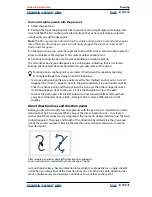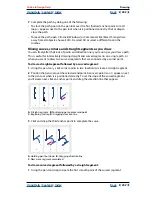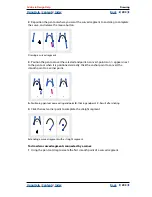Using Help
|
Contents
|
Index
Back
189
Adobe InDesign Help
Creating Books, Tables of Contents, and Indexes
Using Help
|
Contents
|
Index
Back
189
Following Topic
Type or select a special character to separate the entry from the page
number (such as
Animals 38
). The default is two spaces. Determine formatting for this
character by editing the corresponding Level Style, or by selecting another.
Between Page Numbers
Type or select a special character to separate one page number
or range from another. The default is a comma followed by an en space.
Between Entries
If Run-in is selected, type or select a special character to determine how
entries and subentries are separated. The default is a semi-colon followed by a space. If
Nested is selected, this setting determines how two cross-references under a single entry
are to be separated.
Before Cross-reference
Type or select a special character that appears between a
reference and a cross-reference, as in
“
Animals.
See also
beasts.” The default is a period
followed by a space. Determine formatting for this character by switching or editing the
corresponding level style.
Page Range
Type or select a special character to separate the first and last numbers in a
page range (such as
Animals 38–43
). The default is an en dash. Determine formatting for
this character by switching or editing the Page Number style.
Entry End
Type or select a special character to appear at the end of entries. If Run-in is
selected, the specified character appears at the end of the last cross-reference. The default
is no character.
Capitalizing topics
The Capitalize dialog box provides a global solution for editing the capitalization of index
entries so that you don’t have to edit entries one by one. For example, if you’ve indexed
some of your entries as lowercase (
cats
) and others as uppercase (
Cats
), these entries will
be considered separate topics. You can fix this problem by capitalizing selected entries.
To capitalize topics:
1
In the preview area of the Index palette, select an entry.
2
Choose Capitalize in the Index palette menu.
3
Select whether you want to capitalize only the selected topic, the selected topic and all
subtopics, all Level 1 topics, or all topics, and then click OK.
Creating topics for an index
A well-planned index uses topics consistently. Common indexing problems include
mixing uppercase and lowercase (
cats
and
Cats
) and singular and plural forms (
cat
and
cats
). In this example,
cat
,
cats
, and
Cats
appear as separate entries. You can help to ensure
consistency by creating a list of index topics to use as a reference while you’re creating
index entries. Creating a list of index topics is optional.