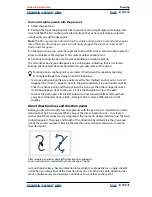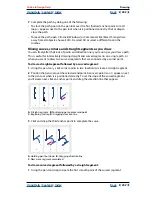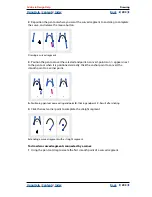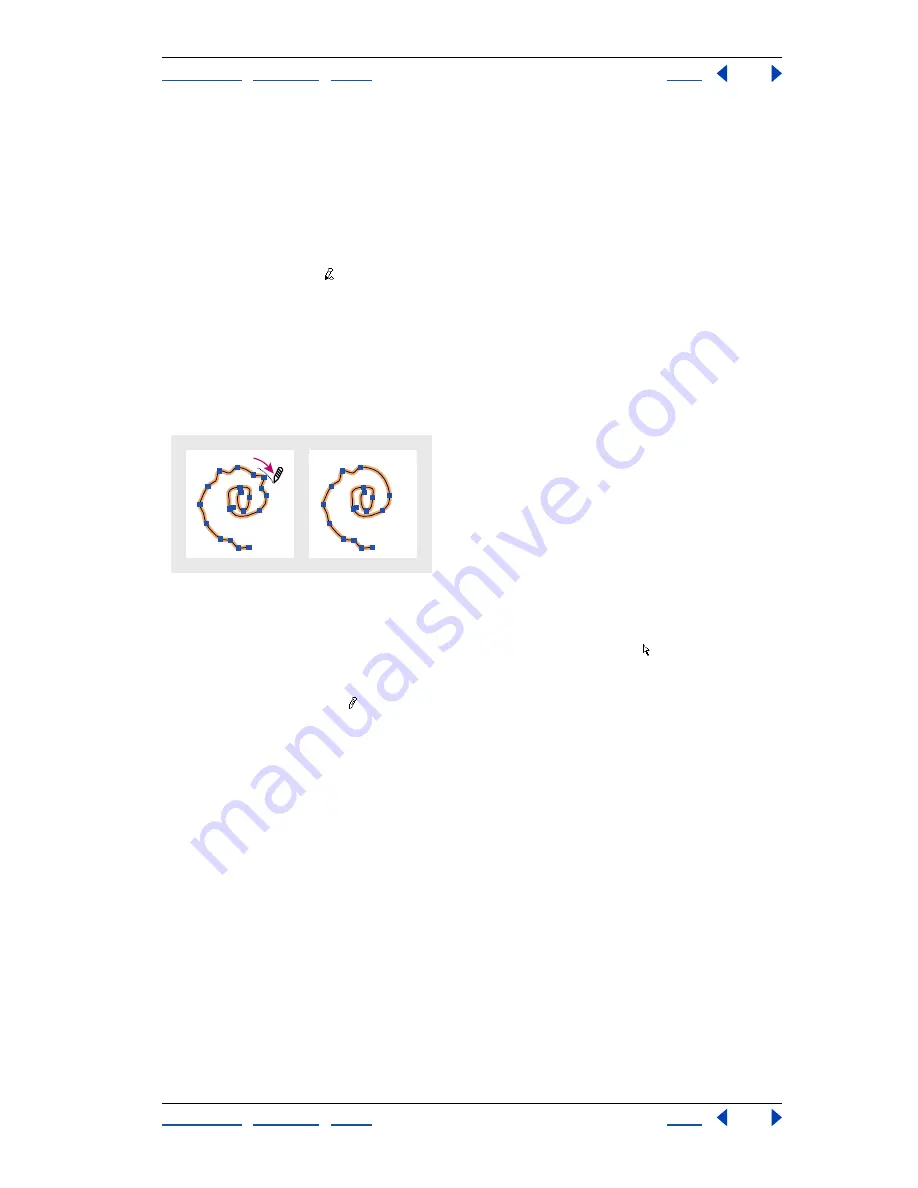
Using Help
|
Contents
|
Index
Back
196
Adobe InDesign Help
Drawing
Using Help
|
Contents
|
Index
Back
196
To connect or merge two paths:
1
Select two paths.
2
Select the pencil tool.
3
Position the pointer on one path to continue the path, and then start dragging to draw
the connecting path.
4
As you drag, hold down Ctrl (Windows) or Command (Mac OS). The pencil tool displays
a small merge symbol to indicate the merging of the two paths.
5
When the paths are connected, release the mouse button, and then release the Ctrl or
Command key.
Smoothing a path with the smooth tool
Use the smooth tool to remove excess angles from an existing path or a section of a path.
The smooth tool retains the original shape of the path as nearby as possible. Smoothed
paths generally have fewer points, which can make them easier to edit, display, and print.
Path before and after using smooth tool
To use the smooth tool:
1
Select the path you want to smooth with the direct-selection tool .
2
Do one of the following:
•
Select the smooth tool .
•
If the pencil tool is selected, hold down Alt (Windows) or Option (Mac OS) to change the
pencil to the smooth tool.
3
Drag the tool along the length of the path segment you want to smooth. The modified
stroke or path usually has fewer anchor points than the original.
4
Continue smoothing until the stroke or path is of the desired smoothness.