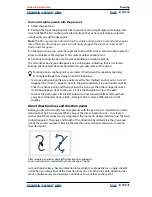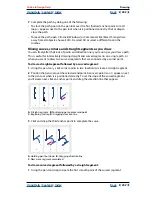Using Help
|
Contents
|
Index
Back
187
Adobe InDesign Help
Creating Books, Tables of Contents, and Indexes
Using Help
|
Contents
|
Index
Back
187
If an index marker appears in overset text when you generate the index, you are asked if
you would like to include these markers in the index. If you click Yes, “PN” appears in the
generated index instead of the actual page number.
To generate an index:
1
Do one of the following:
•
If you’re creating an index for a single document, you may want to add a new page at
the end of the document.
•
If you’re creating an index for multiple documents in a book, create or open the
document to be used for the index, and make sure that it’s included in the book. For
more information, see
“Creating an index” on page 180
.
2
Add index entries to the document or documents; see
“Adding page references to an
index” on page 181
. Review the index in Topic mode to make sure that the index entries
are organized properly.
3
Choose Generate Index in the Index palette menu.
4
For Title, type the text that will appear at the top of the index. To determine how the
title is formatted, select a style in the Title Style pop-up menu.
5
To generate a new index story without changing the existing one, deselect Replace
Existing Index. This option is dimmed if you haven’t generated an index.
6
Select Include Book Documents to create a single index for all documents in the current
book list and to renumber the book’s pages. Deselect this option if you want to generate
an index for the current document only.
7
Select Include Entries on Hidden Layers if you want index markers on hidden layers to
be included in your index.
8
To view additional index options, click More Options. For more information, see
“Formatting an index” on page 188
.
9
Click OK. If Replace Existing Index is deselected, a loaded text icon appears. Place the
index story as you would any other text.
If you edit entries in the index, these changes are overridden when you regenerate the
index. For best results, edit the index in the Index palette; see
“Editing index entries”
on page 185
.