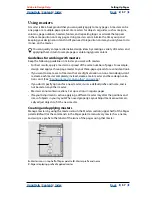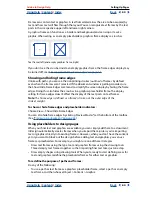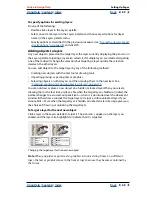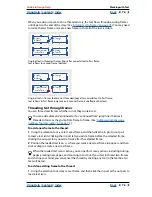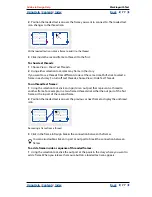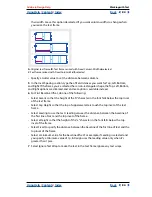Using Help
|
Contents
|
Index
Back
70
Adobe InDesign Help
Setting Up Pages
Using Help
|
Contents
|
Index
Back
70
Selecting, moving, and copying objects on layers
By default, you can select any object on any layer. In the Layers palette, dots mark layers
that contain selected objects. The layer’s selection color helps you identify an object’s
layer. To prevent selecting objects on a specific layer, lock the layer.
To select all objects on a specific layer:
Hold down Alt (Windows) or Option (Mac OS) as you click a layer in the Layers palette.
To move or copy objects to another layer:
1
Using the selection tool, select one or more objects on a document page or master.
2
In the Layers palette, do one of the following:
•
To move selected objects to another layer, drag the colored dot on the right side of the
layer list to the other layer. To move selected objects to a hidden or locked layer, hold
down Ctrl (Windows) or Command (Mac OS) as you drag the colored dot.
Moving an object between layers
•
To copy selected objects to another layer, hold down Alt (Windows) or Option (Mac OS)
as you drag the colored dot on the right side of the layer list to the other layer. To copy
selected objects to a hidden or locked layer, hold down Ctrl+Alt (Windows) or
Option (Mac OS) as you drag the colored dot.
Copying and pasting objects on layers
The Paste Remembers Layers command affects how objects pasted from other locations
interact with existing layers:
•
If the Paste Remembers Layers command is selected, objects cut or copied from
different layers retain their layer assignments when pasted to the new page or position.
If you paste objects to a document that doesn’t have the same layers as the document
from which they were copied, InDesign adds the objects’ layer names to the Layers
palette in the second document, and pastes each object on its layer.
•
If the Paste Remembers Layers command is unselected, objects cut or copied from
different layers are pasted together on the target layer.
To enable objects to keep layering information when pasted to a different page or
position:
Choose Paste Remembers Layers in the Layers palette menu.
To paste objects to a different layer:
1
Make sure that Paste Remembers Layers is unselected in the Layers palette menu.