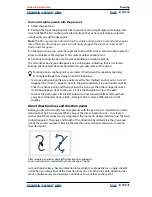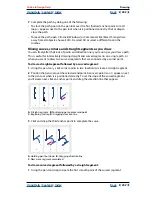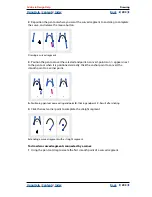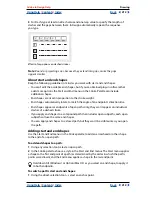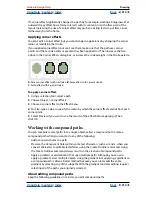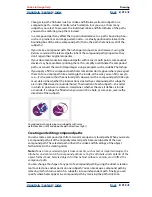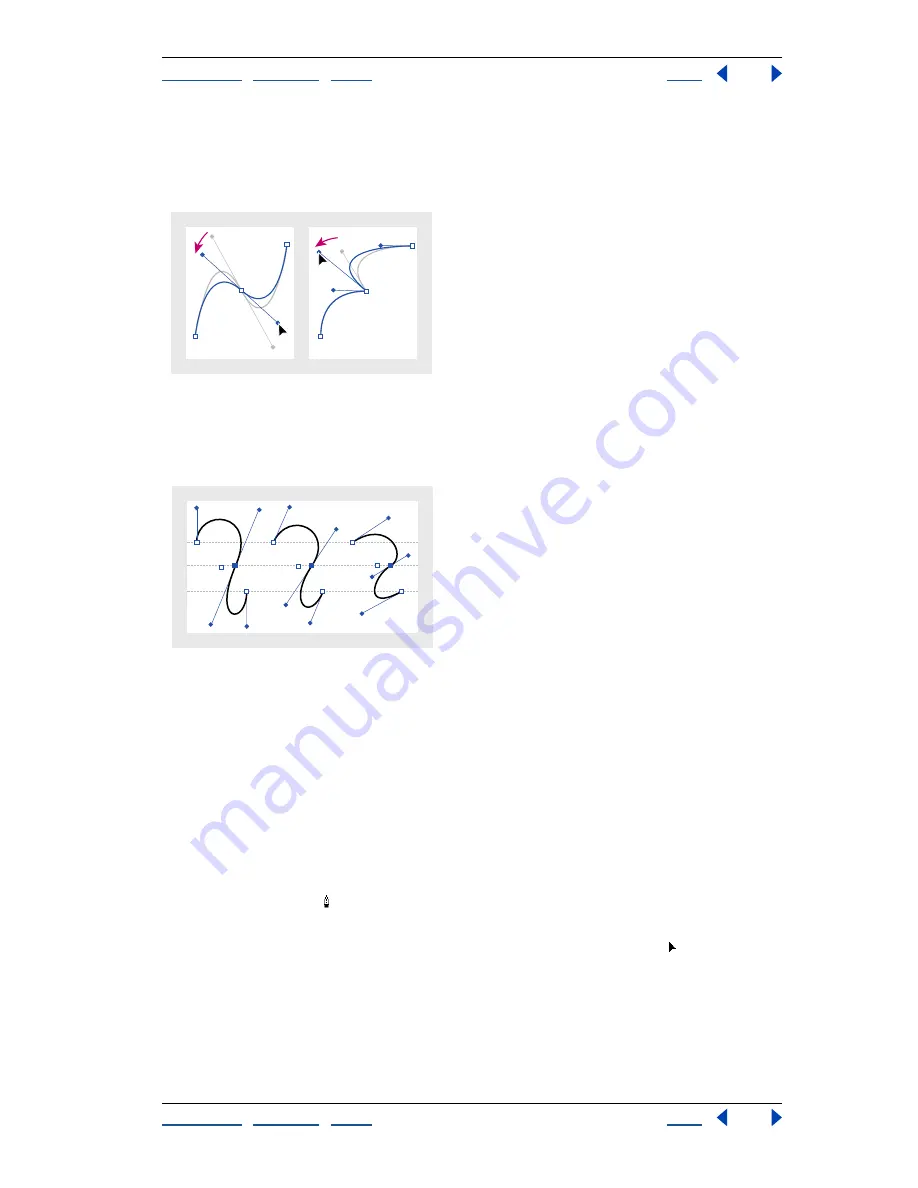
Using Help
|
Contents
|
Index
Back
200
Adobe InDesign Help
Drawing
Using Help
|
Contents
|
Index
Back
200
In comparison, a corner point can have two, one, or no direction lines, depending on
whether it joins two, one, or no curved segments, respectively. Corner-point direction
lines maintain the corner by using different angles. When you drag a corner point’s
direction line, the other direction line, if present, does not move.
Adjusting direction lines on a smooth point (left) and a corner point (right)
Direction lines are always tangent to (perpendicular to the radius of ) the curve at the
anchor points. The angle of each direction line determines the slope of the curve, and the
length of each direction line determines the height, or depth, of the curve.
Moving and resizing direction lines changes the slope
of curves
Drawing curved segments
Create curves by using the pen tool to add anchor points where a curve changes
direction, and to drag the direction lines that shape the curves.
Curves are easier to edit, and your system can display and print them faster, when you
draw them using as few anchor points as possible. Using too many points can also
introduce unwanted bumps in a curve. Instead, draw widely spaced anchor points, and
practice shaping curves by adjusting the lengths and angles of the direction lines.
To draw a curved segment:
1
Select the pen tool .
2
Position the pen tip where you want the curve to begin. Hold down the mouse button.
The first anchor point appears, and the pen tip
changes to an arrowhead .