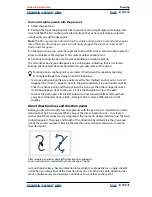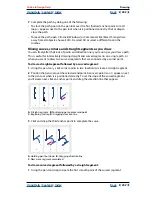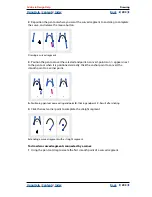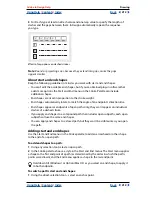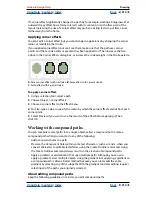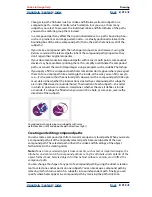Using Help
|
Contents
|
Index
Back
201
Adobe InDesign Help
Drawing
Using Help
|
Contents
|
Index
Back
201
3
Drag to set the slope of the curve segment you’re creating. In general, extend the
direction line about one-third of the distance to the next anchor point you plan to draw.
Shift-drag to constrain the direction line to multiples of 45 degrees.
A.
Positioning pen tool
B.
Starting to drag (mouse button pressed)
C.
Dragging to extend direction lines
4
Release the mouse button.
Note:
The first segment will not be visible until you add a second anchor point.
5
Position the pen tool where you want the curve segment to end, and then do one of the
following:
•
To create a C-shaped curve, drag in the opposite direction of to the previous direction
line.
A.
Starting to drag second smooth point
B.
Dragging away from previous direction
line, to create a C-shaped curve
C.
Result after releasing mouse button
•
To create an S-shaped curve, drag in the same direction as the previous direction line.
A.
Starting to drag new smooth point
B.
Dragging in same direction as previous
direction line, to create an S-shaped curve
C.
Result after releasing mouse button
6
Continue dragging the pen tool from different locations to create additional smooth
points.
A
B
C
C
A
B
C
A
B
C