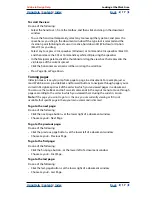Using Help
|
Contents
|
Index
Back
6
Adobe InDesign Help
Looking at the Work Area
Using Help
|
Contents
|
Index
Back
6
Changing the palette display
You can rearrange your palettes to customize your work area by using the following
techniques:
•
To bring a palette to the front of its group, click the palette’s tab, choose the palette
name in the Window menu, or press the palette’s keyboard shortcut.
•
To move an entire palette group, drag its title bar.
•
To rearrange or separate palettes in a group, drag a palette’s tab. Dragging a palette out
of an existing group creates a new palette.
Click palette tab and drag palette to new location (top); palettes are then separated (bottom)
•
To move a palette to another group, drag the palette’s tab to that group.
•
To display a palette menu, position the pointer on the triangle in the upper right corner
of the palette and hold down the mouse button.
Note:
Not all palettes have a palette menu.
Palette menu
•
To change the size of a palette, drag any of its corners (Windows) or the lower right
corner (Mac OS).
Note:
Resizing one palette does not resize all palettes in that group. Also, not all palettes
can be resized.
•
(Windows only) To collapse a group to the palette titles only, click the Minimize/
Maximize box. Click the box again to restore the palette display.
•
(Mac OS only) To collapse the palette to the title bar only, click the zoom box in the
upper right corner of the palette.