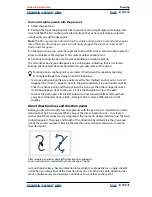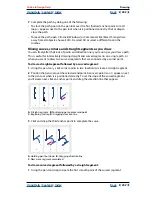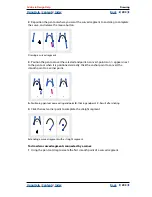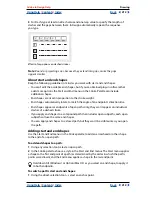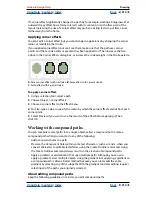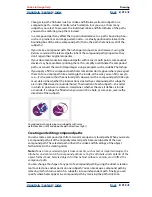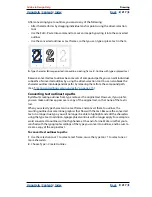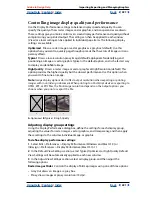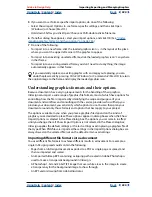Using Help
|
Contents
|
Index
Back
213
Adobe InDesign Help
Drawing
Using Help
|
Contents
|
Index
Back
213
2
Choose Object > Reverse Path.
Changing how stroke weight affects bounding box and path
dimensions
When you change the stroke weight of a path, the outer dimensions of the path’s
bounding box are preserved by default. This maintains the position of the stroke’s outer
edge while its inner edge grows or shrinks with the stroke weight. The position and
dimensions of the path (which lies at the center of the stroke) are changed accordingly.
If you want to constrain the path’s position and dimensions, select the Weight Changes
Bounding Box option.
A.
Original path
B.
Stroke weight increased
C.
Stroke weight increased
after selecting Weight Changes Bounding Box option
This option affects bounding box and path dimensions only; to specify whether paths are
measured from the centers of their strokes or from their edges, see
“Including stroke
weight in measurements” on page 273
.
Note:
This option does not change how the weight of the stroke itself increases or
decreases; weight always changes equally on both the inside and the outside of a path.
You can observe this by selecting a path with the direct-selection tool before changing its
stroke weight.
To change how stroke weight affects a path’s bounding boxes:
In the Stroke palette menu, do one of the following:
•
Leave the Weight Changes Bounding Box deselected (the default) to keep paths
aligned to guides, grids, or other layout objects when you change their stroke weights.
•
Select the Weight Changes Bounding Box to preserve the dimensions of paths when
you change their stroke weights, letting their outer edges expand or contract.
Using corner effects
You can use the Corner Effects command to quickly apply corner styles to any path.
Available corner effects range from simply rounded corners to fancy ornamentation. If
you’ve obtained plug-in software that adds more effects, the Corner Effects command in
the Stroke palette can include additional shapes.
About corner effects
Corner effects appear on all of a path’s corner points, but never on smooth points. The
effects change angles automatically when you move a path’s corner points.
A
B
C