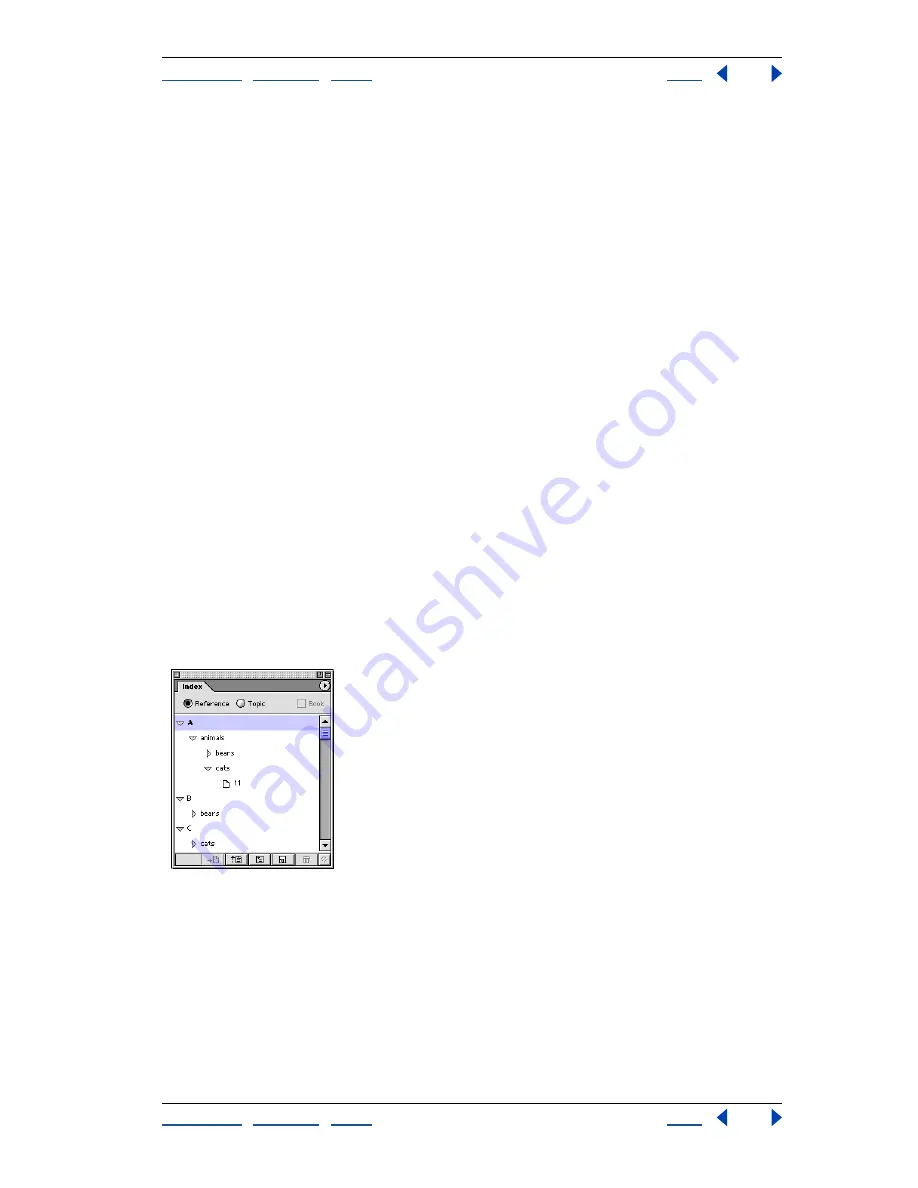
Using Help
|
Contents
|
Index
Back
180
Adobe InDesign Help
Creating Books, Tables of Contents, and Indexes
Using Help
|
Contents
|
Index
Back
180
To create, edit, or delete a table of contents style:
1
Choose Layout > Table of Contents Styles.
2
Do any of the following, and then click OK:
•
To create a style, click New, type a name for the style, make changes to the settings, and
then click OK.
•
To edit a style, select the style and click Edit. Edit the style as necessary, and then
choose OK.
•
To delete a style, select the style and choose Delete. (You cannot delete the
[Default] style.)
To import table of contents settings from another InDesign document:
1
Choose Layout > Table of Contents Styles.
2
Click Load, select the InDesign file containing the table of contents settings you want to
copy, and then choose Open.
3
Click OK.
Creating an index
You can create a simple keyword index or a comprehensive, detailed guide to the infor-
mation in your book. InDesign lets you focus on the planning and structure while it
does the hard work—tracking index entries as pages change, even across several
documents. You can even edit index entries in the palette without having to hunt down
individual topics.
An index entry is composed of two parts: a topic and a reference. Usually the reference is
to a page number, but it can also be a cross-reference to another topic.
The Index palette displays index entries
Planning an index
Creating a well-planned and complete index can help make the information in your
document immediately accessible to your readers. Here are a few guidelines to consider:
•
Think about how you want your index to look. How many topic levels will it have? Will it
refer the reader to other related topics? Will a simple keyword index suffice, or do you
want a more complex index?






























