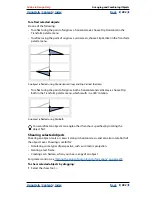Using Help
|
Contents
|
Index
Back
269
Adobe InDesign Help
Arranging and Combining Objects
Using Help
|
Contents
|
Index
Back
269
To move a selected object forward or backward past the next object in a stack:
Choose either Object > Arrange > Bring Forward or Object > Arrange > Send Backward.
Aligning and distributing objects
The Align palette can line up selected objects precisely along a horizontal or vertical axis,
and can also
distribute
objects, spacing them evenly along a horizontal or vertical axis.
A.
Vertical alignment buttons
B.
Vertical distribution buttons
C.
Horizontal alignment buttons
D.
Horizontal distribution buttons
E.
Use Spacing distribution
To display the Align palette:
Choose Window > Align.
Note:
The Align palette doesn’t affect objects to which you’ve applied the Lock Position
command, and doesn’t change alignment of text paragraphs within their frames.
Aligning objects
Alignment is based on the objects that best represent the new alignment. For example,
if you click the Vertical Align Left button, all selected objects align to the left edge of the
selected object furthest to the left.
To align objects:
1
Select at least two objects to align.
2
In the Align palette, click the button for the type of alignment you want.
Distributing objects
You can use the Align palette to space selected objects horizontally or vertically in the
following ways:
•
Distribute objects within the boundaries of the selection, by inserting an equal amount
of space between the corresponding edges of all selected objects. For example, if you
click the Vertical Distribute Top button, InDesign makes sure that there is an equal
amount of space between the top edges of each selected object.
•
Distribute objects according to a value you specify, by inserting a spacing value
between the center points or corresponding edges of selected objects. This method
does not preserve the total width or height of the original selection.
•
Distribute objects within the boundaries of the selection, by inserting an equal amount
of space between the facing edges of all selected objects. For example, if you click the
Vertical Distribute Space button, InDesign makes sure there is an equal amount of
space between all selected objects.
A
B
E
C
D