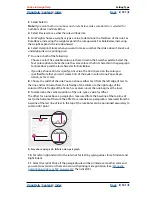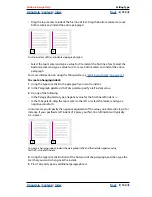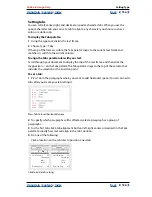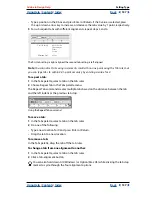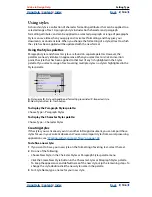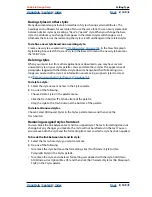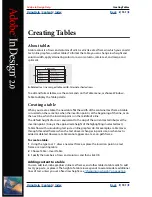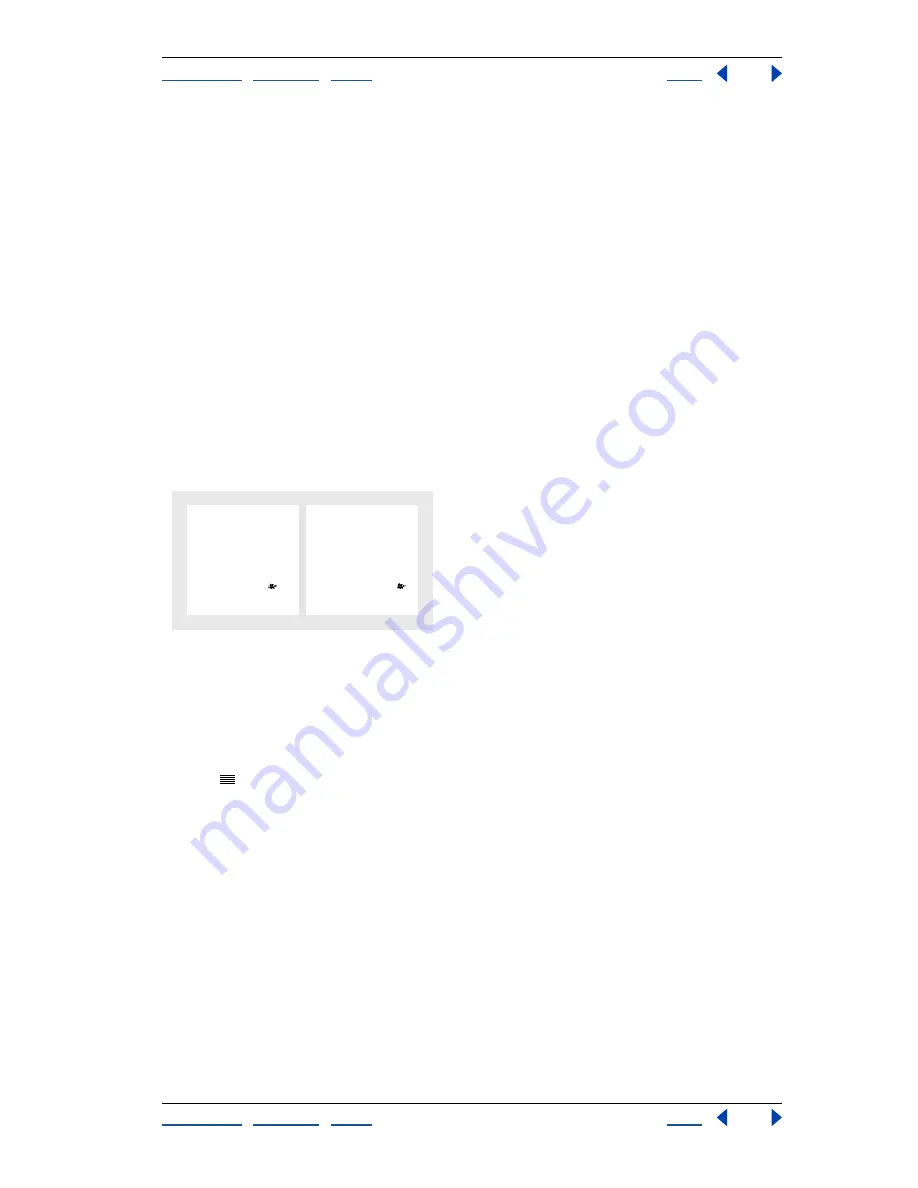
Using Help
|
Contents
|
Index
Back
145
Adobe InDesign Help
Setting Type
Using Help
|
Contents
|
Index
Back
145
Setting justification for a single word
In narrow columns, a single word will occasionally appear by itself on a line. If the
paragraph is set to full justification, a single word on a line may appear to be too stretched
out. Instead of leaving such words fully justified, you can center them or align them to the
left or right margins.
To set justification for a single word:
1
Choose Justification in the Paragraph palette menu.
2
For Single Word Justification, choose Fully Justify, Left Align, Center Align, or Right
Align, and then click OK.
Using a flush space with justified text
Using a flush space character adds a variable amount of space to the last line of a fully
justified paragraph—between the last word and an end-of-story character from a
decorative font. Used with nonjustified text, the flush space appears as a normal word
space. In justified text, it expands to absorb all available extra space on the last line. Using
a flush space can make a dramatic difference in the way the entire paragraph is formatted
by the Adobe Paragraph Composer.
Before and after adding a flush space character
To insert a flush space:
1
Using the type tool, click directly in front of the end-of-story character.
2
Choose Type > Insert White Space > Flush Space.
Note:
The effect of a flush space is not apparent until you apply the Justify All Lines
option
to the paragraph.
Highlighting loose or tight lines
Because composing a line of type involves many factors in addition to word spacing and
letterspacing (hyphenation preferences, for example), InDesign cannot always honor your
settings for word spacing and letterspacing. However, compositional problems in lines of
text can be highlighted in yellow; the darkest of three shades indicates the most serious
problems.
To highlight lines that are too tight or too loose:
1
Choose Edit > Preferences > Composition (Windows and Mac OS 9), or InDesign >
Preferences > Composition (Mac OS 10).
2
Select H&J Violations and click OK.
Once you understand the dynamics of
color, shape and texture, you can begin to
experiment with different designs to find
what inspires you. Part of a good design
is scaling your garden to fit your lifestyle.
We offer up these tips—in simple terms,
to encourage you to get started.
Once you understand the dynamics of
color, shape and texture, you can begin to
experiment with different designs to find
what inspires you. Part of a good design
is scaling your garden to fit your lifestyle.
We offer up these tips—in simple terms,
to encourage you to get started.