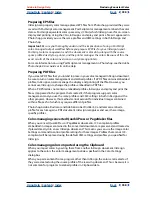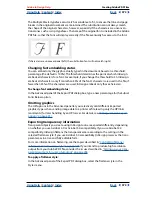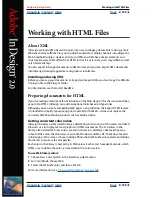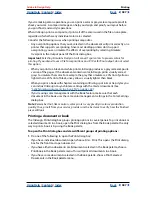Using Help
|
Contents
|
Index
Back
372
Adobe InDesign Help
Creating Adobe PDF Files
Using Help
|
Contents
|
Index
Back
372
Tagging colors with ICC profiles
You can embed profile information for color management at viewing or printing time.
That way, if the application or output device that uses the Adobe PDF file needs to
translate colors into another color space, it has the profile information. (See
“Embedding
profiles in saved documents” on page 351
.)
To tag colors with ICC profiles:
1
Turn on color management and set up profile information. (See
“Turning on and setting
up color management” on page 339
.)
2
In the Advanced panel of the Export PDF dialog box, select the Include ICC
Profiles option.
To leave color objects in their original color space:
In the Color menu, choose Leave Unchanged. The exported Adobe PDF file will contain the
same RGB and CMYK images as the original document.
Simulating overprinting (Acrobat 4.0 compatible documents
only)
Although Acrobat 4.0 doesn’t support overprint preview, you can simulate the overprint
effect in the exported Adobe PDF document. This enables you to soft-proof your
document’s colors directly on the monitor before they are reproduced on a particular
output device.
Note:
Spot colors are not preserved when you simulate overprinting.
To simulate overprinting in Acrobat 4.0 documents:
1
In the General panel of the Export PDF dialog box, choose Acrobat 4.0 for
Acrobat Compatibility.
2
In the Advanced panel of the Export PDF dialog box, select the Simulate
Overprint option.
About font embedding and substitution
InDesign embeds a font only if it contains a setting by the font vendor that permits it to be
embedded. Embedding prevents font substitution when readers view or print the file, and
ensures that readers will see the text in its original font. Embedding also allows you to edit
text in the PDF file, provided you have the font installed on your computer. Note that
embedding increases file size only slightly, unless the document uses double-byte
fonts, a
font format commonly used for Asian languages.
For each font embedded, InDesign can embed the entire font, or just a subset—the
special characters called
glyphs
used in the file. Subsetting ensures that your fonts and
font metrics are used at print time by creating a custom font name. That way, your version
of Adobe Garamond, not your service provider’s version, can always be used by the service
provider for viewing and printing.
When InDesign cannot embed a font, due to the font vendor’s settings, and someone who
opens or prints an Adobe PDF file does not have access to the original font, InDesign
temporarily substitutes a Multiple Master typeface: either AdobeSerMM for a missing serif
font, or AdobeSanMM for a missing sans serif font.