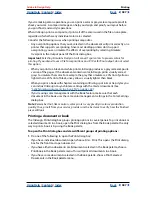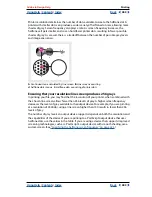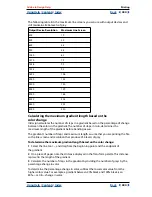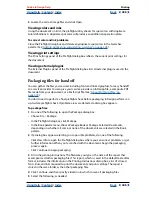Using Help
|
Contents
|
Index
Back
401
Adobe InDesign Help
Printing
Using Help
|
Contents
|
Index
Back
401
When printing to a PostScript printer, you also have the option of using PostScript color
management. In this workflow, InDesign sends the document’s color data in a calibrated
version of its original color space, along with the document profile, directly to the
PostScript printer and lets the printer convert the document to the printer color space. The
printer’s color space is stored at the device as a color rendering dictionary (CRD); this
makes device-independent output possible. CRDs are PostScript equivalents of color
profiles. The exact results of the color conversion can vary among printers. To use
PostScript color management, you must have a printer that uses PostScript Level 2,
version 2017 or later or PostScript 3; it is not necessary to install an ICC profile on your
system for the printer, unless you intend to proof your output.
Important:
Use PostScript color management only if you understand its complexities. For
information on profiles and color-managed workflows, see
“About color management” on
page 337
.
To color-manage a document using the document color space:
1
Choose Edit > Color Settings and turn on color management.
2
Review or change your document color settings. To change document color settings,
choose Edit > Assign Profiles or Edit > Convert to Profile, and make your changes. For
details, see
“Changing the color profile of a document” on page 350
.
3
In the Color Management panel of the Print dialog box, under Print Space, choose an
option for Profile:
•
To print using the document’s current color profile, choose Document CMYK. No
conversions will be performed on the colors when the document is printed.
•
To print using a different destination profile, choose that profile from the list.
•
To print to a PostScript printer and have colors managed at the level of the printer,
choose PostScript Color Management.
4
If you choose PostScript Color Management for the Profile, you can also choose a color
rendering dictionary in the CRD menu to change the printer’s default color space at
output time. To do that, choose a CRD from the list; otherwise, leave the CRD option set
at Default.
To color-manage a document using the proof color space:
1
Choose View > Proof Setup, and choose the output display you want to simulate. (See
“Soft-proofing colors” on page 348
.)
2
In the Color Management panel of the Print dialog box, under Source Space,
select Proof.
3
Choose the rendering intent to use when converting colors in the proof space to the
printer color space. For more information, see
“Specifying a rendering intent” on
page 347
.
Printing gradients, color blends, and transparencies
Files with gradients and color blends can be difficult for some printers to print smoothly
(without discrete bands of color) or at all. You can take steps to improve the printed results
of gradients and color blends on such printers. You can also improve the way in which
transparent objects print.