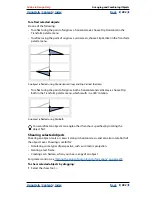Using Help
|
Contents
|
Index
Back
267
Adobe InDesign Help
Arranging and Combining Objects
Using Help
|
Contents
|
Index
Back
267
You control selections in nested groups using the direct-selection, selection, and group-
selection tools as necessary. The group-selection tool
is a version of the direct-
selection tool and is not in the toolbox; you activate it temporarily when you need it. You
can select text characters using the text tool at any time, no matter how deeply a text
frame is nested. For a basic discussion of selection tools, bounding boxes, and frames, see
“Selecting objects” on page 20
.
To select an object inside a frame or group:
Using the direct-selection tool , click the object.
To select the bounding box of an object inside a frame or group:
1
Using the direct-selection tool, click the content to select it independently of the group.
2
Switch to the selection tool to activate the object’s bounding box.
To select multiple nested objects:
1
Using the direct-selection tool, click the nested object.
2
Hold down Shift as you click each additional nested object you want to select.
Selection of multiple images in a nested group
To select up or down through a hierarchy of nested objects:
1
Using the direct-selection tool, click an object nested inside a graphics frame or group.
2
Hold down Alt (Windows) or Option (Mac OS) to temporarily activate the group-
selection tool , then click the same object repeatedly until you’ve selected the frame or
group you want. (Do not click an anchor point.)
A.
Image selected
B.
Frame containing image selected
C.
Group containing frame selected
To move nested objects within a group:
1
Using the direct-selection tool, click an object nested inside a group.
2
Hold down Ctrl (Windows) or Command (Mac OS) and drag the nested object. (Do not
click an anchor point.)
C
A
B