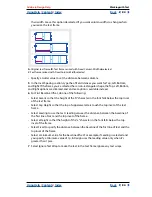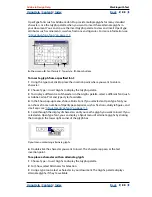Using Help
|
Contents
|
Index
Back
98
Adobe InDesign Help
Working with Text
Using Help
|
Contents
|
Index
Back
98
Adding or removing words from exception word lists
Both the external dictionary and the word list inside an InDesign document can include
a list of words you add to or remove from consideration when hyphenating or checking
spelling. InDesign can maintain a separate set of added and removed words for each
installed language.
To add words to a hyphenation exceptions list:
1
Do one of the following:
•
If, during a spell check, InDesign displays an unfamiliar word in the Check Spelling
dialog box, click Add to add it to your dictionary, if you like.
•
Select a word and choose Edit > Dictionary. InDesign displays that word in the Word
box; click Add.
•
Choose Edit > Dictionary and type the word you want to add; click Add.
2
In the Target menu, choose the dictionary where you want to store the word. The Target
menu lets you store the changes in the external user dictionary or in any open InDesign
document; for more information, see
“Controlling hyphenation and justification” on
page 141
.
3
In the Dictionary List menu, do one of the following:
•
To modify the list of additions to the selected Target word list, choose Added Words.
•
To modify the list of words that are ignored by the selected Target word list, choose
Removed Words.
4
Click Hyphenate to see the word’s default hyphenation. Tildes (~) indicate possible
hyphenation points.
5
If you don’t like InDesign’s hyphenation points, follow these guidelines to indicate your
preferred hyphenation of the word:
•
Type one tilde to indicate the best possible hyphenation point, or the only acceptable
hyphenation point, in the word.
•
Type two tildes to indicate your second choice.
•
Type three tildes to indicate a poor but acceptable hyphenation point.
•
If you want the word never to be hyphenated, type a tilde before its first letter.
If you need to include an actual tilde in a word, type a backslash before the tilde (\~).
6
Click Add, and then click Done. InDesign adds the word to the currently selected
Dictionary List.
Note:
Remember that hyphenation points interact with the hyphenation settings in your
documents. As a result, the word might not break where you expect it to. Control these
settings by choosing Hyphenation in the Paragraph palette menu. (See
“Adjusting hyphen-
ation” on page 141
.)
To remove a word from a hyphenation exceptions list:
1
Do one of the following:
•
Select a word and choose Edit > Dictionary. InDesign displays that word in the Word
box.
•
Choose Edit > Dictionary and type the word you want to add.