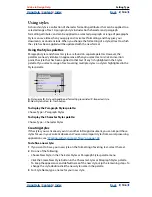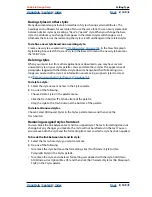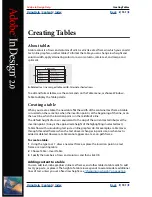Using Help
|
Contents
|
Index
Back
159
Adobe InDesign Help
Creating Tables
Using Help
|
Contents
|
Index
Back
159
•
Position the pointer over the edge of a column or row so that a double-arrow icon (
or
) appears, and then drag left or right to increase or decrease the column width, or
drag up or down to increase or decrease row height.
Before and after dragging to resize rows
Note:
When you change the width of the table, the table may extend outside the frame in
which it appears; see
“Changing the alignment of a table within a frame” on page 160
.
To resize rows or columns without changing the table width:
Holding down Shift while dragging an inside row or column edge.
To resize rows or columns proportionally:
Hold down Shift while dragging the right table border or bottom table edge.
To resize the entire table:
Using the type tool, position the pointer over the lower right corner of the table so that
the pointer becomes an arrow shape
, and then drag to increase or decrease the table
size. Hold down Shift to maintain the table’s height and width proportions.
Note:
If the table spans more than one frame in a story, you cannot use the mouse pointer
to resize the entire table.
Distributing columns or rows evenly
After you resize column widths or row heights, you can choose a menu command to give
the selected rows or columns a uniform height or width.
To evenly distribute columns and rows:
1
Select cells in the columns or rows that should be the same width or height.
2
Choose Table > Distribute Rows Evenly or Distribute Columns Evenly.
Changing the spacing before or after a table
Use the Table Setup panel in the Table Options dialog box to change the spacing before or
after a table. Note that changing the spacing before the table does not affect the spacing
of a table row that falls at the top of a frame.
To change the spacing before or after a table:
1
Choose Table > Table Options > Table Setup.
2
Under Table Spacing, specify different values for Spacing Before and Spacing After, and
then click OK.
N
ame
Address
Lee
Luebke
Sanchez
Stewart
Rhoades
Na
m
e
Re
gion and C
it
y
Address
Lee
Luebke
Sanchez
Stewart
Rhoades
Eas
Eas
Sou
No
We