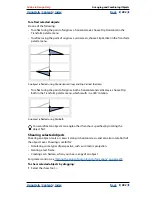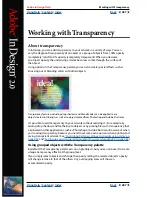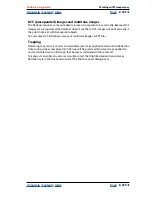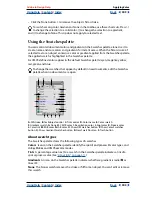Using Help
|
Contents
|
Index
Back
296
Adobe InDesign Help
Working with Transparency
Using Help
|
Contents
|
Index
Back
296
To load flattener styles from another InDesign document:
1
Choose Edit > Transparency Flattener Styles.
2
Click Load.
3
Locate and double-click the file containing the style you want to load, and then
click Open.
To rename or delete custom flattener styles:
1
Choose Edit > Transparency Flattener Styles.
2
Do one of the following:
•
To rename an existing style, select a style in the list, click Edit, type a new name, and
then click OK.
•
To delete styles, select one or more styles in the list, click Delete, and then click OK to
confirm the deletion.
Flattening individual spreads
You can apply flattener settings to individual spreads in a document, overriding the
flattener style you’ve set for the entire document or book. This is useful for controlling the
flattening quality in documents with a mix of high-resolution images with lots of trans-
parency and low-resolution images. In this case, you can flatten the complex spread at a
high quality, and use a faster and lower-quality flattener style on the other spreads.
At print or export time, you can revert to the flattener settings for the document or book.
To flatten a spread:
1
Display the spread in the Document window.
2
Choose Spread Flattening in the Pages palette menu.
3
Choose any of the following, and then click OK:
•
Default to use the document flattening style for this spread.
•
None (Ignore Transparency) to ignore transparency for the spread. This is useful for
troubleshooting by the service provider.
•
Custom to open the Transparency Flattener Style dialog box for specifying settings.
To ignore the flattener style on an individual spread:
Select Ignore Spread Overrides from any of the following locations in InDesign:
•
The Advanced panel of the Print or Export dialog box.
•
The SVG Options dialog box with More Options selected.
Setting up your transparent document for successful
output
Flattening may alter colors and transparent objects in your document in ways that can
affect output quality. Flattened objects look transparent, but they are actually opaque and
don’t allow other objects beneath them to show through.