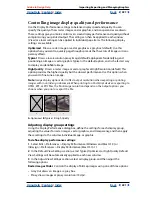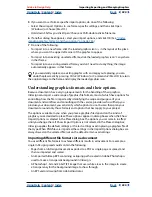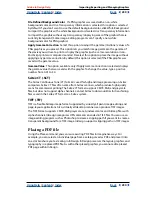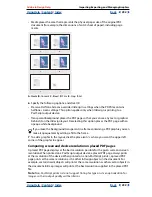Using Help
|
Contents
|
Index
Back
235
Adobe InDesign Help
Importing, Exporting, and Managing Graphics
Using Help
|
Contents
|
Index
Back
235
Using alternative import methods with Illustrator images
When you drag-and-drop or copy-and-paste an illustration from Adobe Illustrator 8.0, it
appears in InDesign as a collection of editable objects. Illustrator files dropped into a
document are initially grouped. For example, if you copy from Illustrator a drawing of a soccer
ball with individually created patches, all of those patches are pasted into InDesign as
separate, editable items.
Note
: For illustrations created in Adobe Illustrator 9.0 and later, you must set the prefer-
ences within Illustrator to place an EPS file on the clipboard.
Illustration of soccer ball in Illustrator (left) and same illustration pasted into InDesign (right)
If your illustration contains gradient patterns or colors, it’s best to import them using the
Place command. Illustrations created in Adobe Illustrator 8.0, which contain gradients,
display correctly when imported using these methods. However, when importing from
Illustrator 8.0 using other methods, gradients display as solid black objects and are
imported as individually editable objects. If the pattern is complex, it may be cumbersome
to work with in InDesign.
Note
: When importing from Illustrator 9.0 and later using the default preference settings,
it is best to import the file as a PDF to preserve gradients, colors, and patterns, as well as
transparency and blends. However, a PDF is imported as one object, which is not editable
within InDesign, and will not have a link reference in the Links palette.
When you place or drag-and-drop text from Illustrator, the text is imported as one or more
non-editable items that can be transformed and colorized in InDesign. For example, if you
create text on a path in Illustrator and paste it into InDesign, the text can be colorized,
rotated, and scaled, but it cannot be edited.
Managing links and embedded graphics
When you place a graphic, its original file is not actually copied into a document. Instead,
InDesign adds a screen-resolution version of the file to the layout, so that you can view
and position the graphic, and creates a
link
, or file path, to the original file on disk. When
you export or print, InDesign uses the links to retrieve the original graphics, creating the
final output from the full resolution of the originals.
Links can help minimize the size of a document by storing graphics outside the document
file. After placing a graphic, you can use it many times without significantly increasing the
size of the document; you can also update all links at once.