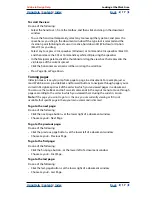Using Help
|
Contents
|
Index
Back
5
Adobe InDesign Help
Looking at the Work Area
Using Help
|
Contents
|
Index
Back
5
To change the toolbox layout:
1
Choose Edit > Preferences > General (Windows or Mac OS 9) or InDesign > Preferences
> General (Mac OS 10.1).
2
In the Tools Palette menu in the General Options section, do any of the following, and
then click OK:
•
To display the toolbox as one narrow vertical column, choose Single Column.
•
To display the toolbox as two columns with a large fill box and a stroke box, choose
Double Column (default).
•
To display the toolbox as one narrow horizontal row, choose Single Row.
You can quickly cycle through toolbox display options by double-clicking the title bar
(Windows) or clicking the zoom box (Mac OS) in the upper right corner of the toolbox.
Using palettes
Most Adobe products include a number of palettes to help you monitor and modify your
work. By default, these palettes appear stacked together in several groups. You can display
and hide these palettes as you work.
When combined in one group, the InDesign Transform, Character, and Paragraph palettes
work dynamically with one another. For example, when the type tool
is selected and an
insertion point is active, the Character or Paragraph palette is active (depending on which
one was last used); when any other tool is selected, the Transform palette is active.
To show one palette:
Choose the palette name in the Window menu. For example, choose Window > Stroke to
display the Stroke palette. (A check mark indicates that the palette is active.)
Note:
If the palette is already open, choosing its name in the menu brings the palette to
the front of its group.
To hide one palette or a palette group:
Do one of the following:
•
Click the close button in the upper right (Windows) or upper left (Mac OS) corner
of the palette.
•
Choose the palette name in the Window menu.
To show or hide all palettes:
Make sure that you have no text-insertion point (that is, no flashing vertical line) in text or
in a palette text box, and press Tab.
To show or hide all palettes except the toolbox:
Make sure that you have no text-insertion point in a text frame or palette text field, and
press Shift+Tab.
I
f you have more than one monitor connected to your system and your operating
system supports a multiple-monitor desktop, you can drag palettes to any monitor.