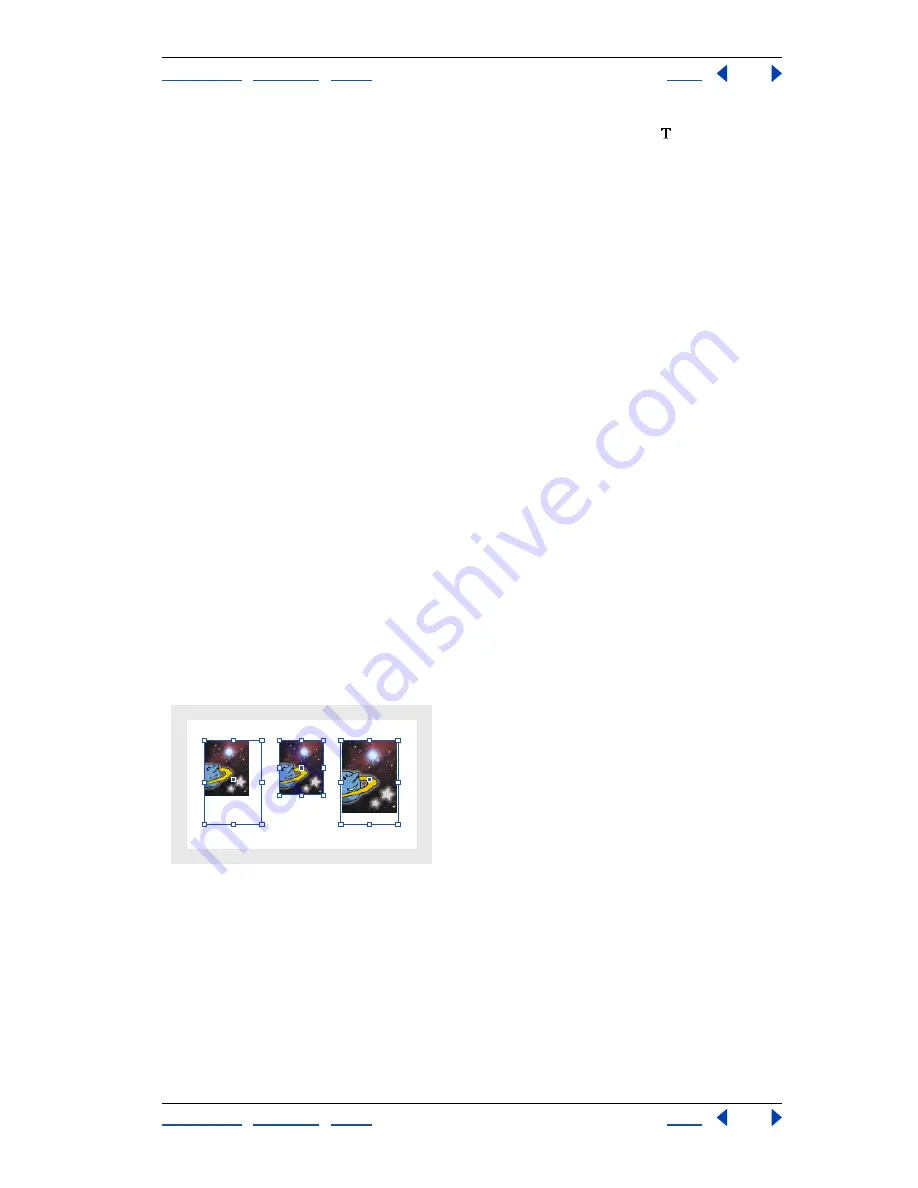
Using Help
|
Contents
|
Index
Back
257
Adobe InDesign Help
Arranging and Combining Objects
Using Help
|
Contents
|
Index
Back
257
•
When you’re removing text characters, select them with the text tool .
2
Do one of the following:
•
To permanently remove the content, press Delete or Backspace.
•
To place the content elsewhere on the layout, choose Edit > Cut, deselect the frame,
and then choose Edit > Paste.
Note:
An imported image cannot exist without a frame. If you cut an imported image from
its frame and paste it elsewhere within a document, a new frame will be created for it
automatically.
Aligning an object within a graphics frame
When you place or paste an object into a frame, it appears at the upper left corner of the
frame by default. If the frame and its content are different sizes, you can use the Fitting
commands to achieve a perfect fit automatically.
Frame alignment options apply to frames that contain either a graphic or another text
frame, but they do not affect paragraphs inside a text frame—you control alignment and
positioning of text itself using the Text Frame Options command and the Paragraph,
Paragraph Styles, and Story palettes.
Note:
Use Fitting commands to align a text frame nested within another frame, but not
paragraphs in a text frame.
To align an object within a graphics frame:
Do any of the following:
•
To center content within a frame, select a graphics frame and choose Object > Fitting >
Center Content. The proportions of the frame and its content are preserved.
•
To resize a frame to fit its content, select a frame and choose Object > Fitting > Fit Frame
to Content. The frame’s proportions are altered to match the content proportions, if
necessary. This is useful for “resetting” a graphics frame that you accidentally altered.
A.
Original
B.
Frame resized to fit content
C.
Content resized to fit frame
•
To resize content to fit a frame while preserving the content proportions, select a
graphics frame, and choose Object > Fitting > Fit Content Proportionally. The frame’s
dimensions are not changed. If the content and the frame have different proportions,
some empty space will result.
•
To resize content to fit a frame and allow the content proportions to be changed,
choose Object > Fitting > Fit Content to Frame. The frame will not change, but the
A
B
C






























