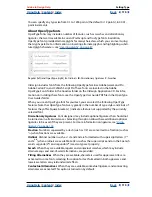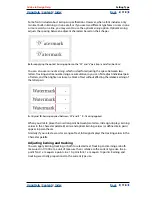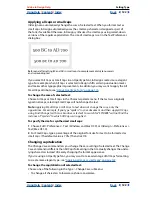Using Help
|
Contents
|
Index
Back
110
Adobe InDesign Help
Working with Text
Using Help
|
Contents
|
Index
Back
110
Importing text files
When placing a file, you can set import options for recent versions of Microsoft Word. If
you are placing a file from a different word-processing application or from Word 7.0 or
earlier, open the file in its original application and save it in a compatible Word format or in
RTF format, which preserves most formatting.
For information on which features are imported, see the Filters ReadMe file located in the
InDesign 2.0 folder.
To import a file and set import options:
1
Choose File > Place.
2
Do one of the following:
•
Make sure that Show Import Options is selected, and then double-click the file you
want to import.
•
Hold down the Shift key and double-click the text file you want to import.
3
Set options as explained in
“Import options for Microsoft Word” on page 110
and
“Microsoft Excel import options” on page 111
. Then click OK.
Note:
An alert message notifies you if your document calls for unavailable fonts. You may
want to add these missing fonts to your system.
Import options for Microsoft Word
InDesign does not support Microsoft Word 7.0 and earlier. To import a file from an earlier
version of Word, either save the file in RTF format, or open it in a more recent version of
Word, and then save it in an importable format.
If you select Show Import Options when placing a Microsoft Word file, you can choose
from these options:
Table of Contents Text
Imports the table of contents as part of the text in the story.
These entries are imported as text only.
Index Text
Imports the index as part of the text in the story. These entries are imported as
text only.
Footnotes/Endnotes
Imports footnotes and endnotes as part of the text at the end of
the story.
User Defined Page Breaks To
Determines how page breaks from the Word file are
formatted in InDesign. You can select Page Breaks, Column Breaks, or No Break.
Text-file import options
If you select Show Import Options when placing a text file, you can choose from
these options:
Character Set
Specifies the computer language character set, such as ANSI or ASCII, that
was used to create the text file. The default selection is the character set that corresponds
to the default language of InDesign.
Platform
Specifies whether the file was created in Windows (PC) or Mac OS (Macintosh).
Set Dictionary To
Specifies the dictionary to be used by the imported text.