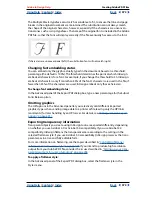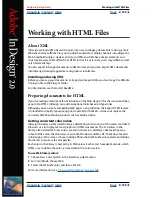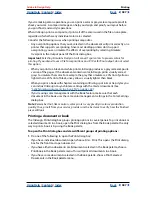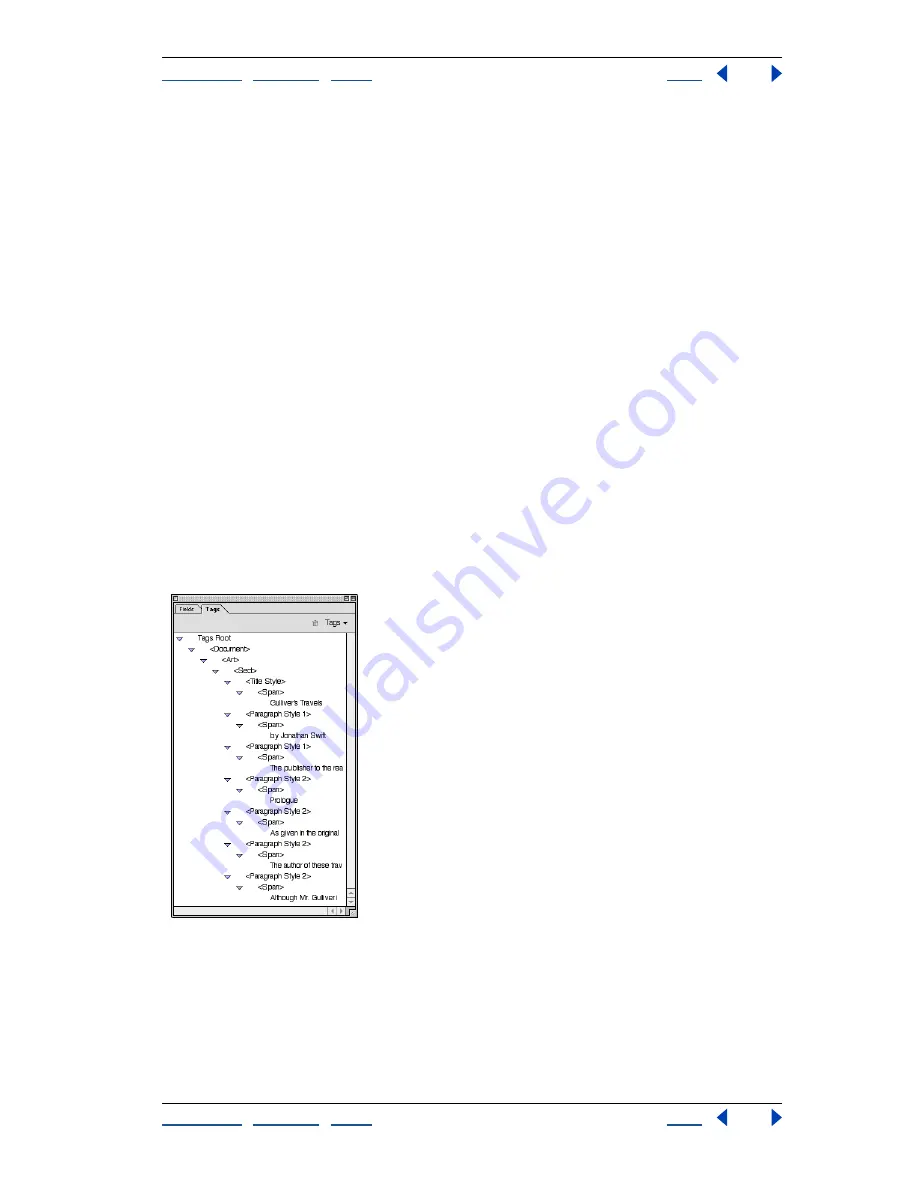
Using Help
|
Contents
|
Index
Back
376
Adobe InDesign Help
Creating Adobe PDF Files
Using Help
|
Contents
|
Index
Back
376
Content of different types of Adobe PDF documents
You can save InDesign content as unstructured or tagged Adobe PDF documents. These
document types differ in what they contain and how their content can be repurposed. In
general, the more structural information the Adobe PDF document contains, the more
options you have for repurposing its content.
Unstructured Adobe PDF documents can contain several forms of content:
•
The author’s content, including pages, articles, paragraphs, tables, and figures.
•
Comments, such as online notes, graphic markups, and text markups.
•
Pagination artifacts, such as page numbers and running headers.
•
Layout and typographic artifacts, such as colored bars between columns of text and
horizontal lines separating footnotes from text.
•
Printing artifacts, such as crop marks, registration marks, and page information printed
outside of the crop marks.
In addition to this content, tagged Adobe PDF documents contain a logical structure tree
that references the author’s content in a natural reading order. Comments and artifacts
aren’t referenced by the logical structure tree, because they’re not considered useful when
repurposing the document’s content. For example, when a document’s content is read by
a screen reader, the document’s page numbers aren’t considered useful information.
In addition to a logical structure tree, tagged Adobe PDF documents contain further infor-
mation about the document’s content, including Unicode values of characters, spacing
between words, and the recognition of soft and hard hyphens.
The logical structure tree of tagged Adobe PDF document in Acrobat 5.0
To create a tagged Adobe PDF document:
1
Click General on the left side of the Export PDF dialog box.
2
Select Include eBook Tags.
3
Select additional options as needed, and then click OK.