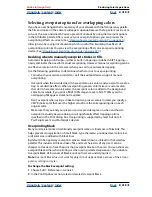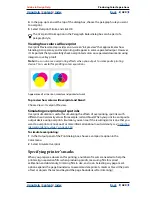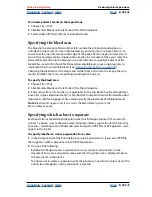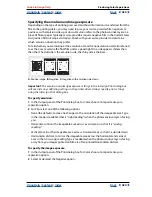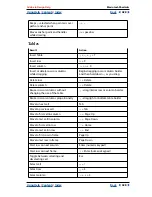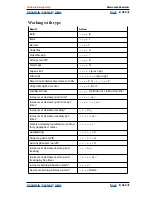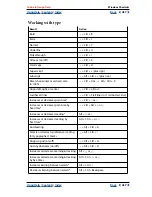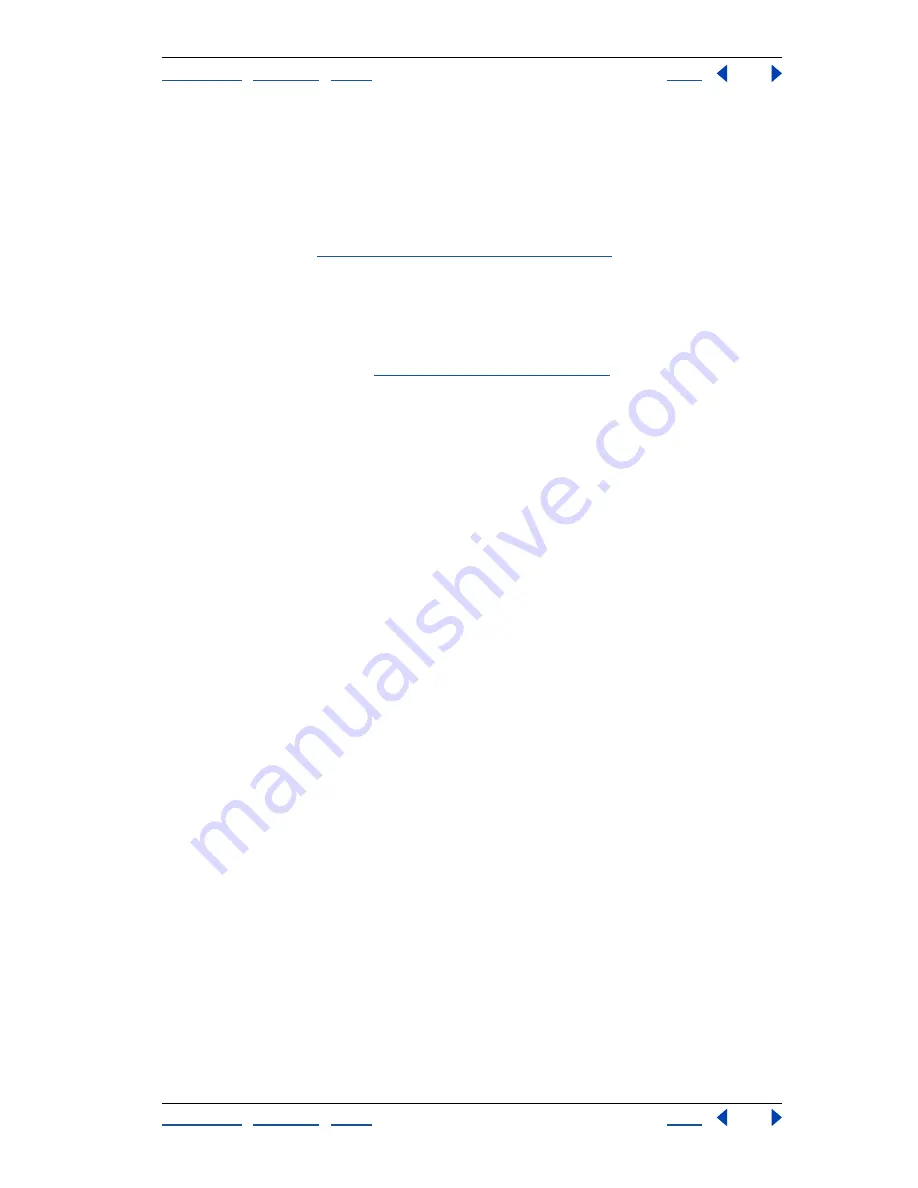
Using Help
|
Contents
|
Index
Back
425
Adobe InDesign Help
Producing Color Separations
Using Help
|
Contents
|
Index
Back
425
Checking your separation and document settings
The Summary panel in the Print dialog box displays a summary of color management
information, printer’s marks dimensions, and bleeds for the document. The panel also
indicates whether trapping has been enabled.
You can also perform a quality check before printing or handing off the document to a
service provider. (See
“Performing a preflight check” on page 406
.)
Proofing color separations
You can create a hard proof to verify that colors will print on the correct separations, or a
soft proof to preview how your document’s colors will look when reproduced on a
particular output device. (See
“Soft-proofing colors” on page 348
.)
Note:
Unless you have been using a color management system (CMS) with accurate ICC
profiles, the on-screen colors may be unreliable.
The hard proof represents your expectation of the way the final separations will appear,
and helps the service provider to verify that the output is correct. Be sure to print proofs
on a PostScript printer; you cannot reliably proof color separations printed from a non-
PostScript printer.
For assurance that the file will print correctly, consider saving the separations as a
PostScript file, converting the PostScript file to Acrobat PDF using Acrobat Distiller, and
then viewing the PDF document in Acrobat. By viewing the PDF document in Acrobat, you
can inspect high-quality PostScript output on-screen at a high level of detail.
Printing and saving separations
Depending on the prepress software available, a service provider may be able to perform
such prepress activities as trapping, imposition, separating, and OPI replacement at the
output device’s RIP. Therefore, your service provider may prefer to receive a composite
PostScript file of the document optimized for in-RIP separations, rather than a presepa-
rated PostScript file.
Performing in-RIP separations requires a PostScript 3 output device, or a PostScript Level 2
device whose RIP supports in-RIP separations. If the document contains duotones from
Photoshop 5.0 or later, a PostScript 3 device is required to generate in-RIP separations. You
also need to select a PPD file that supports this device.
Saving the file saves the separation settings, the PPD information, and any color conver-
sions you have specified in the Print dialog box.
Note:
To use Adobe In-RIP Trapping, you must be working with in-RIP rather than host-
based separations. Otherwise, the trapping feature won’t have access to all of the colors at
once, and trapping won’t occur.
To print or save separations:
1
At the top of the Print dialog box, choose a style in the Printer Style menu, if one with
the appropriate separation settings exists.
2
Do one of the following:
•
To print to an output device, choose the device in the Printer menu.