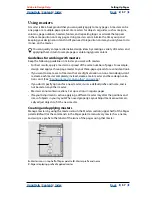Using Help
|
Contents
|
Index
Back
42
Adobe InDesign Help
Setting Up Pages
Using Help
|
Contents
|
Index
Back
42
•
To make a guide snap to a ruler tick mark, press Shift as you drag it. Or select the guide,
press and hold down the Shift key, and then click the mouse button.
•
To move a spread guide, drag the part of the guide that’s on the pasteboard, or press
Ctrl as you drag the guide from within the page.
To move guides to another page or document:
1
Select one or more guides.
2
Choose Edit > Copy or Edit > Cut, go to another page, and then choose Edit > Paste. If
you’re pasting onto a page of the same size and orientation as the guides’ original page,
the guides appear in the same position.
Note:
The Paste Remembers Layers option affects the layer on which pasted guides
appear. (See
“Copying and pasting objects on layers” on page 70
.)
To delete ruler guides:
Select one or more ruler guides, and press Delete.
To delete all ruler guides on a spread:
Press Ctrl+Alt+G (Windows) or G (Mac OS) to select all ruler guides on
the target spread, and then press Delete.
To customize ruler guide color and visibility:
1
Do one of the following:
•
To change options for one or more existing ruler guides, select those ruler guides.
•
To set default options for new ruler guides, deselect all guides by clicking in an empty
area.
2
Choose Layout > Ruler Guides.
3
For View Threshold, specify the magnification below which ruler guides do not appear.
This prevents ruler guides from appearing too close together at lower magnifications.
4
For Color, choose a preset color. You can also choose Other or double-click the color box
to specify a custom color in the system color picker. Then click OK.
You can set the current magnification as the view threshold for new ruler guides
by pressing Alt (Windows) or Option (Mac OS) as you drag the ruler guides
you’ve selected.
Changing ruler guide stacking order
By default, ruler guides appear in front of all other guides and objects. However, some
ruler guides may block your view of such objects as lines with narrow stroke widths.