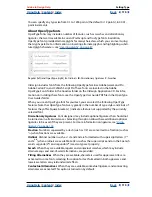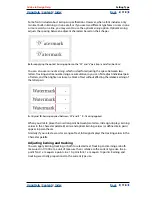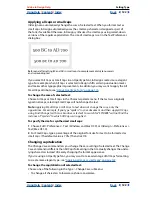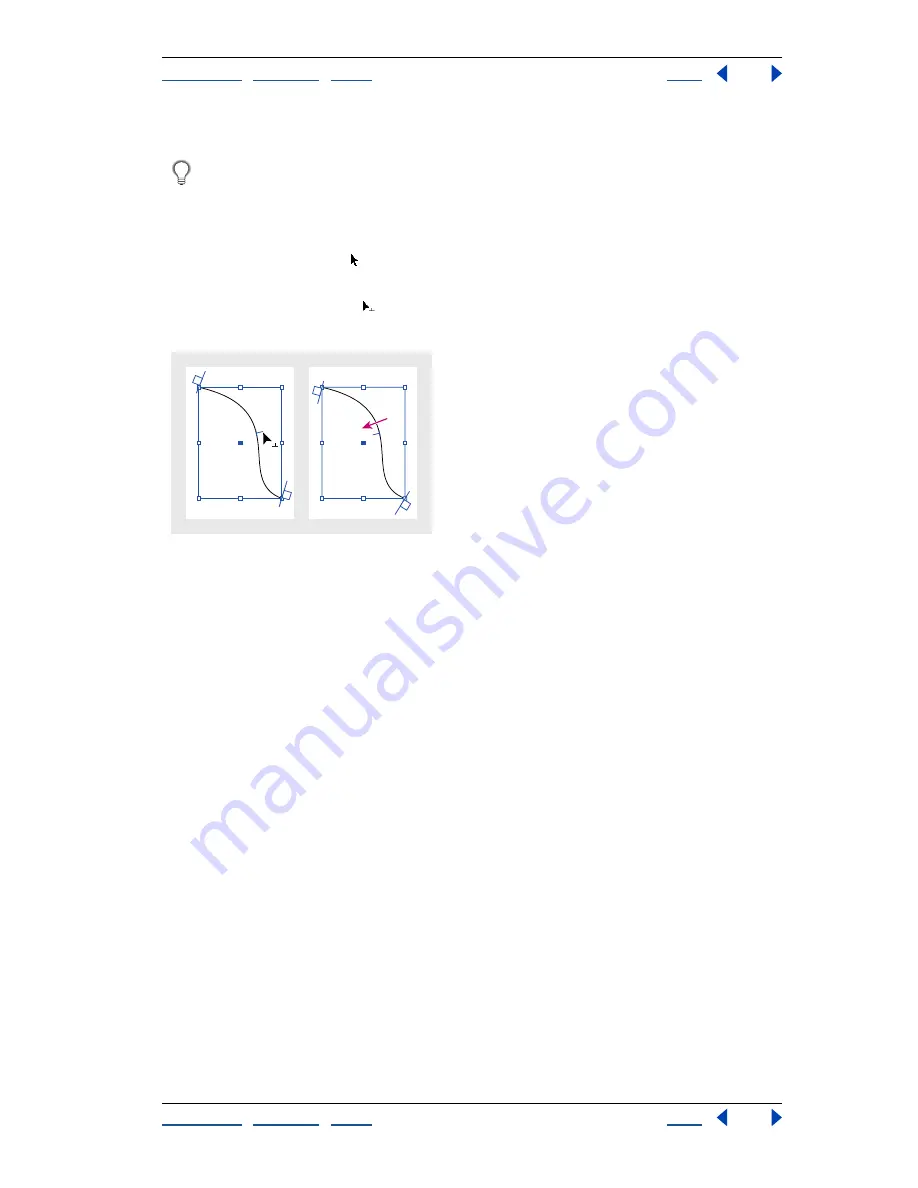
Using Help
|
Contents
|
Index
Back
107
Adobe InDesign Help
Working with Text
Using Help
|
Contents
|
Index
Back
107
•
To align the path to the stroke’s center, choose Center. This is the default setting.
For more control over vertical alignment, use the Baseline Shift option in the
Character palette. For example, type a negative value in the Baseline Shift text box to
lower the type.
To flip path type by dragging:
1
Click the selection tool .
2
Position the pointer over the path type’s center bracket until a center bracket icon
appears next to the pointer
.
3
Drag the center bracket across the path.
Position pointer on center bracket, and then drag across path to flip type
To flip path type using a dialog box:
1
Using the selection tool or the type tool, select the path type.
2
Choose Type > Type on a Path > Options.
3
Select the Flip option, and then click OK.
To apply a path type effect:
1
Using the selection tool or the type tool, select the path type.
2
Choose Type > Type on a Path > Options.
3
Choose one of the following in the Effect menu, and then click OK:
At th
e D
oo
r
o
f
th
e
P
a
la
c
e
At
th
e
D
o
o
r
o
f
th
e
Pa
la
ce
At th
e D
oo
r
o
f
th
e
P
a
la
c
e